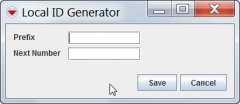Difference between revisions of "Add a Local ID Generator"
From IMSMA Wiki
m (moved HowTo:Add a Local ID Type to Add a Local ID Type) |
|||
| (15 intermediate revisions by 4 users not shown) | |||
| Line 1: | Line 1: | ||
| − | + | Local ID generators are used when generating a Local ID in a Data Entry Form. The Local ID of a Data Entry Template is built up five parts: | |
| − | + | # ''Prefix'' from the Local ID generator | |
| − | + | # divider (usually hyphen) i.e. - | |
| − | + | # ''System Name'' set in IMSMA Client Configuration Tool (optional) | |
| − | + | # divider (usually hyphen) i.e. - | |
| − | + | # ''Next Number'' from the Local ID generator | |
| − | + | which for an Activity may look like ''CR-MAG HQ-1'' or for a Victim ''Vic-MACC3-4581''. | |
| − | [[ | + | {| class="wikitable" |
| + | |- | ||
| + | | '''Prefix''' || A text string that represents the item category or subcategory. For example, a completion report could be represented by “CR.” | ||
| + | |- | ||
| + | | '''System Name''' || A value specified in the Client Configuration Tool of the {{IMSMANG}} [[Starting and Stopping IMSMANG | TrayLauncher]] where system administrators can set a separate system name for each computer where {{IMSMANG}} is installed. For example, the MAG Head quarter's computer could have “MAG HQ” as a system name while a regional installation could have “ MAG R1.” | ||
| + | |- | ||
| + | | '''Next Number''' || A value that increases with 1 each time a new ID is generated. Information managers can specify the next number to be generated when the local ID generator button is clicked. For example, a new local ID starting with CR-MAG HQ-1 and proceeding to CR-MAG HQ-2 and so on will be generated each time the Completion Report local ID generator is clicked. | ||
| + | |} | ||
| − | <li> | + | To add a local ID generator: |
| − | + | <ol> | |
| + | <li>In the '''Customisation''' menu → '''Data Entry Form Templates''' → '''Local ID Generator'''.</li> | ||
| − | [[File: | + | <li>Click the [[File:FieldTemplateIcon.png|20px | Add]] button.</li> |
| + | The Local ID Generator window displays. | ||
| + | [[File:AddLocalIDGeneratorWindow.png|240px|''Add a local ID generator'']] | ||
| + | <li>Enter the name for the new local ID generator in the '''Prefix''' field.</li> | ||
<li>In the '''Next Number''' field, enter the number you want to assign to the next object of that type that is added to IMSMA. | <li>In the '''Next Number''' field, enter the number you want to assign to the next object of that type that is added to IMSMA. | ||
| − | IMSMA will automatically assign the next sequential number to each subsequent object of the same type that is added to IMSMA | + | IMSMA will automatically assign the next sequential number to each subsequent object of the same type that is added to IMSMA. </li> |
| − | |||
| − | |||
<li> Click the '''Save''' button. | <li> Click the '''Save''' button. | ||
| − | + | <li> Click the '''Done''' button to close the Local ID Generator window.</li> | |
| − | <li> Click the '''Done''' button to close the Local ID | ||
</ol> | </ol> | ||
| + | |||
| + | Now is the new Local ID number series ready to be used in Data Entry Form template designer, see [[Apply a Local ID Generator]]. | ||
{{NavBox HowTo ID Generator}} | {{NavBox HowTo ID Generator}} | ||
| + | |||
| + | [[Category:NAA]] | ||
Latest revision as of 22:27, 17 June 2017
Local ID generators are used when generating a Local ID in a Data Entry Form. The Local ID of a Data Entry Template is built up five parts:
- Prefix from the Local ID generator
- divider (usually hyphen) i.e. -
- System Name set in IMSMA Client Configuration Tool (optional)
- divider (usually hyphen) i.e. -
- Next Number from the Local ID generator
which for an Activity may look like CR-MAG HQ-1 or for a Victim Vic-MACC3-4581.
| Prefix | A text string that represents the item category or subcategory. For example, a completion report could be represented by “CR.” |
| System Name | A value specified in the Client Configuration Tool of the IMSMANG TrayLauncher where system administrators can set a separate system name for each computer where IMSMANG is installed. For example, the MAG Head quarter's computer could have “MAG HQ” as a system name while a regional installation could have “ MAG R1.” |
| Next Number | A value that increases with 1 each time a new ID is generated. Information managers can specify the next number to be generated when the local ID generator button is clicked. For example, a new local ID starting with CR-MAG HQ-1 and proceeding to CR-MAG HQ-2 and so on will be generated each time the Completion Report local ID generator is clicked. |
To add a local ID generator:
- In the Customisation menu → Data Entry Form Templates → Local ID Generator.
- Click the
 button.
button. - Enter the name for the new local ID generator in the Prefix field.
- In the Next Number field, enter the number you want to assign to the next object of that type that is added to IMSMA. IMSMA will automatically assign the next sequential number to each subsequent object of the same type that is added to IMSMA.
- Click the Save button.
- Click the Done button to close the Local ID Generator window.
The Local ID Generator window displays.
Now is the new Local ID number series ready to be used in Data Entry Form template designer, see Apply a Local ID Generator.
| |||||