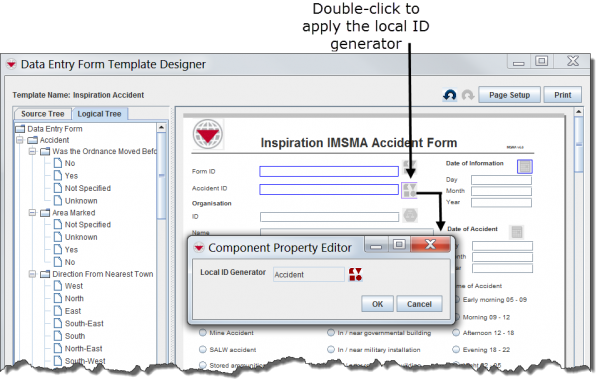Difference between revisions of "Apply a Local ID Generator"
From IMSMA Wiki
| (25 intermediate revisions by 4 users not shown) | |||
| Line 1: | Line 1: | ||
| + | {{note| If an existing template does not have the [[File:AddLocalIDButtonGrayedOut.png|20px|<span title=""></span>]] button next to the object ID data field you want to apply a local ID generator to the: | ||
| + | # clear/delete the ID field including the label | ||
| + | # drag it back in again from the source tree.}} | ||
| + | |||
| + | To specify which [[Add a Local ID Generator | item ID number series]] to be used: | ||
<ol> | <ol> | ||
| − | <li> | + | <li>Double-click the [[File:AddLocalIDButtonGrayedOut.png|20px|<span title=""></span>]] button next to the element.</li> |
| − | + | ||
| − | + | [[File:ApplyLocalIDGenerator.png|600px|center|''Applying a Local ID Generator to the Template'']] | |
| − | |||
| − | |||
| − | |||
| − | |||
| − | |||
| − | |||
| − | |||
| − | |||
| − | |||
| − | |||
| + | <li>Click the [[File:Generate ID Number.png|20px|<span title=""></span>]] button on the Component Property Editor window.</li> | ||
| + | <li>Select a row in the Local ID Type Selection window, and click the '''OK''' button.</li> | ||
| + | <li>Click the '''OK''' button to close the Component Property Editor window.</li> | ||
| + | </ol> | ||
| − | + | {{NavBox HowTo Data Entry Forms}} | |
| − | |||
| − | |||
| − | + | [[Category:NAA]] | |
| − | |||
| − | |||
| − | |||
| − | |||
| − | |||
| − | |||
Latest revision as of 22:25, 17 June 2017
To specify which item ID number series to be used:
- Double-click the
 button next to the element.
button next to the element. - Click the
 button on the Component Property Editor window.
button on the Component Property Editor window. - Select a row in the Local ID Type Selection window, and click the OK button.
- Click the OK button to close the Component Property Editor window.
| |||||||||||||||||||||||||