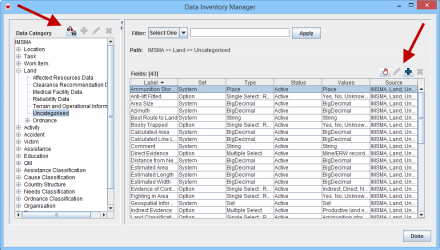Difference between revisions of "Data Categories"
From IMSMA Wiki
| (5 intermediate revisions by 2 users not shown) | |||
| Line 1: | Line 1: | ||
| − | + | The Data Inventory Manager window allows you to organise item attributes into meaningful groupings, or ''data categories''. | |
| − | |||
| − | |||
| − | |||
| − | |||
| − | |||
| − | |||
| − | |||
| − | |||
| − | |||
| − | |||
| − | |||
| − | |||
| − | |||
| − | |||
| − | |||
| − | |||
| − | |||
| − | |||
| − | |||
| − | |||
| − | |||
| − | |||
| − | |||
| − | |||
| − | + | The Data Inventory Manager window has two panes. The pane on the left displays a list of all items and data categories. | |
| + | The pane on the right displays the item attributes in the selected item or data category on the left. | ||
| + | These data categories will also display in | ||
| + | * [[Access the Data Entry Form Template Designer Window|Data Entry Form Template Designer window]] | ||
| + | * [[Summary Templates | Summary Template Designer window]] | ||
| + | * [[Select Display Columns | Column Picker windows]]. | ||
| − | + | [[Image:UserManual_DataInventoryManagerWindow.png|center|440px|''Data Inventory Manager Window'']] | |
| + | <div align="center"> | ||
| + | ''Data Inventory Manager Window'' | ||
| + | </div> | ||
| + | |||
| + | {{NavBox HowTo Data Elements}} | ||
| + | [[Category:NAA]] | ||
Latest revision as of 19:53, 11 June 2017
The Data Inventory Manager window allows you to organise item attributes into meaningful groupings, or data categories.
The Data Inventory Manager window has two panes. The pane on the left displays a list of all items and data categories. The pane on the right displays the item attributes in the selected item or data category on the left. These data categories will also display in
Data Inventory Manager Window
| ||||||||||||||||