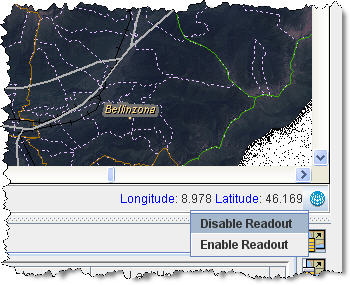Difference between revisions of "Control the Coordinate Display"
| (9 intermediate revisions by one other user not shown) | |||
| Line 1: | Line 1: | ||
| − | + | By default, the coordinates of the cursor’s position on the map are displayed in the lower, right corner of the map pane. As you move your mouse around the map pane, the coordinates are updated to reflect the cursor’s current position. | |
| − | |||
| − | |||
| − | |||
| − | |||
| − | |||
| − | |||
| − | |||
| − | |||
| − | |||
| − | |||
| − | |||
| − | |||
| − | |||
| − | |||
| − | |||
| − | |||
| − | |||
| − | |||
| − | |||
| − | |||
| − | |||
| − | |||
| − | |||
| − | |||
| − | |||
| − | |||
| − | |||
| − | By default, the coordinates of the cursor’s position on the map | ||
To enable or disable the coordinate display: | To enable or disable the coordinate display: | ||
<ol> | <ol> | ||
| − | <li>Right-click the coordinate display area | + | <li>Right-click the coordinate display area. |
| − | |||
| − | [[Image:fig22.png|center|'' | + | [[Image:fig22.png|center|''Coordinate Display Menu'']] |
<div align="center"> | <div align="center"> | ||
| − | '' | + | ''Coordinate Display Menu'' |
| − | </div> | + | </div></li> |
| − | + | <li>Select the '''Enable Readout''' to display the coordinates or '''Disable Readout''' to prevent the coordinate readout from updating as you move the cursor around the map pane.</li></ol> | |
| − | <li>Select the '''Enable Readout''' to display the coordinates or '''Disable Readout''' to prevent the coordinate readout from updating as you move the cursor around the map pane.</li> | ||
| − | </ol> | ||
| − | |||
| − | {{NavBox HowTo | + | {{NavBox HowTo Viewing and Browsing}} |
| − | [[Category: | + | [[Category:CRI]] |
| − | |||
| − | |||
| − | |||
Latest revision as of 16:49, 15 June 2017
By default, the coordinates of the cursor’s position on the map are displayed in the lower, right corner of the map pane. As you move your mouse around the map pane, the coordinates are updated to reflect the cursor’s current position.
To enable or disable the coordinate display:
- Right-click the coordinate display area.
Coordinate Display Menu
- Select the Enable Readout to display the coordinates or Disable Readout to prevent the coordinate readout from updating as you move the cursor around the map pane.