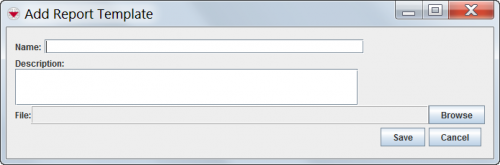Difference between revisions of "Add an iReport Template Definition in IMSMA"
From IMSMA Wiki
| (14 intermediate revisions by 5 users not shown) | |||
| Line 1: | Line 1: | ||
| − | |||
<ol> | <ol> | ||
| − | <li> | + | <li>In the '''Customisation''' menu → '''Report Template Manager'''.</li> |
| − | + | ||
| − | <li>Click the [[Image:FieldTemplateIcon.png]] button.<li> | + | <li>Click the [[Image:FieldTemplateIcon.png]] button.</li> |
| − | + | <li>The Add Report Template window displays. | |
| + | |||
| + | [[Image:fig84.png|center|500px|''Add Report Template Window'']] | ||
| + | <div align="center"> | ||
| + | ''Add Report Template Window'' | ||
| + | </div></li> | ||
| + | |||
| + | <li>Enter a name for the IMSMA iReport template definition in the '''Name''' field.</li> | ||
| + | <li>Enter a description for the IMSMA iReport template definition in the '''Description''' field.</li> | ||
| + | <li>Select the iReport template that you would like to associate with IMSMA iReport template definition by doing the following:</li> | ||
| + | <ol type="a"> | ||
| + | <li>Click the '''Browse''' button.</li> | ||
| + | <li>Navigate to the directory where the iReport .jrxml file is saved.</li> | ||
| + | <li>Select the .jrxml file you would like to use. </li> | ||
| + | You do '''not''' need to include any .jasper file. {{IMSMANG}} will not be able to read a .jasper file. | ||
| + | <li>Click the '''Open''' button.</li> | ||
| + | The name of the .jrxml file displays in the File field. | ||
| + | </ol> | ||
| + | <li>Click the '''Save''' button.</li> | ||
| + | {{note| If you select a template that has sub-reports in a different folder, you will be prompted to select the sub-report after the save button is pressed.}} | ||
</ol> | </ol> | ||
| − | [[ | + | {{NavBox HowTo Produce Reports}} |
| − | + | [[Category:NAA]] | |
| − | |||
| − | |||
Latest revision as of 20:31, 20 February 2020
- In the Customisation menu → Report Template Manager.
- Click the
 button.
button. - The Add Report Template window displays.
Add Report Template Window
- Enter a name for the IMSMA iReport template definition in the Name field.
- Enter a description for the IMSMA iReport template definition in the Description field.
- Select the iReport template that you would like to associate with IMSMA iReport template definition by doing the following:
- Click the Browse button.
- Navigate to the directory where the iReport .jrxml file is saved.
- Select the .jrxml file you would like to use.
- Click the Open button.
- Click the Save button.
You do not need to include any .jasper file. IMSMANG will not be able to read a .jasper file.
The name of the .jrxml file displays in the File field.
| |
If you select a template that has sub-reports in a different folder, you will be prompted to select the sub-report after the save button is pressed. |
| ||||||||||