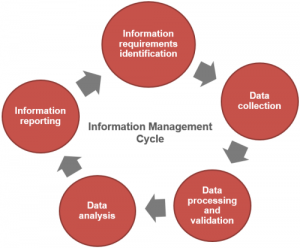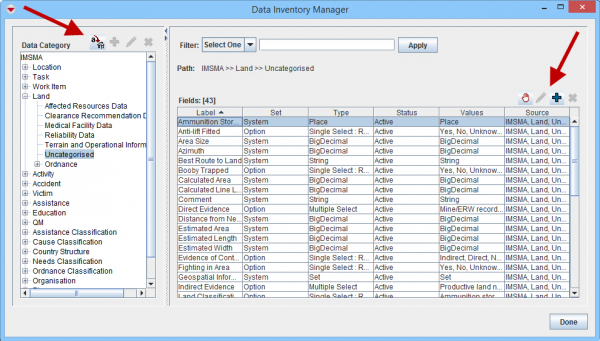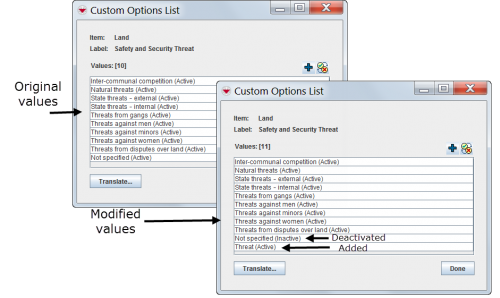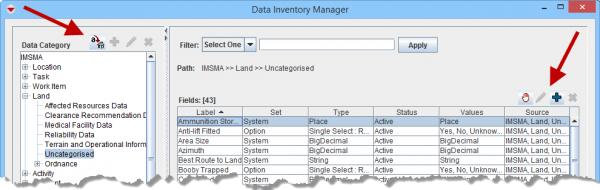Difference between revisions of "Data Inventory Manager"
| (2 intermediate revisions by the same user not shown) | |||
| Line 1: | Line 1: | ||
| − | |||
{{TOC right}} | {{TOC right}} | ||
[[Image:IM cycle.png|300px|center]] | [[Image:IM cycle.png|300px|center]] | ||
| Line 9: | Line 8: | ||
{{note|{{IMSMANG}} does '''not''' automatically change Data Entry Form templates when changes are made in the Data Inventory Manager.}} | {{note|{{IMSMANG}} does '''not''' automatically change Data Entry Form templates when changes are made in the Data Inventory Manager.}} | ||
| − | |||
| − | |||
| − | |||
| − | |||
[[Image:UserManual_DataInventoryManagerWindow.png|center|600px|''Data Inventory Manager Window'']] | [[Image:UserManual_DataInventoryManagerWindow.png|center|600px|''Data Inventory Manager Window'']] | ||
| Line 18: | Line 13: | ||
''Data Inventory Manager Window'' | ''Data Inventory Manager Window'' | ||
</div> | </div> | ||
| + | |||
| + | ==Data categories==__NOEDITSECTION__ | ||
| + | {{IMSMANG}} comes with more than 1,000 system fields from installation and therefore it is important to search in the Data Inventory Manager before adding CDFs in order to [[Filter Item Attributes | determine if a data field already exists]] '''before''' adding it as a CDF. The Data Inventory Manager shows the data field by item and [[Data Categories | sub-categories]] so information managers can quickly navigate and find the data fields. It is also possible to [[Add a Data Category | add more categories]] and [[Add a Data Category | move fields between categories]]. | ||
{{Note | If there are many fields/CDFs in one category the Data Inventory Manager may be slow to load. If that is the case then [[Move Fields Between Data Categories | move]] fields/CDFs into a new or existing category.}} | {{Note | If there are many fields/CDFs in one category the Data Inventory Manager may be slow to load. If that is the case then [[Move Fields Between Data Categories | move]] fields/CDFs into a new or existing category.}} | ||
==Modify Existing Fields==__NOEDITSECTION__ | ==Modify Existing Fields==__NOEDITSECTION__ | ||
| + | {{HowTo's | ||
| + | |[[Add values to enumeration list]] | ||
| + | |[[Change Display Option for Single Select]] | ||
| + | |[[Translate enumeration lists]] | ||
| + | |[[Add a Poly Property|Add a Poly Property]] | ||
| + | }} | ||
Using the Data Inventory Manager, information managers can customise the values of existing enumeration lists to reflect local programme needs. Information managers can add new values to the enumeration lists and deactivate existing values. | Using the Data Inventory Manager, information managers can customise the values of existing enumeration lists to reflect local programme needs. Information managers can add new values to the enumeration lists and deactivate existing values. | ||
| Line 33: | Line 37: | ||
==Create New Data Fields==__NOEDITSECTION__ | ==Create New Data Fields==__NOEDITSECTION__ | ||
| − | |||
{{HowTo's | {{HowTo's | ||
| − | |||
|[[Custom Defined Fields]] | |[[Custom Defined Fields]] | ||
| + | |[[Add Custom Defined Fields]] | ||
| + | |[[View and/or Change Custom Defined Fields]] | ||
|[[Add Subobject Custom Defined Fields|Add Subobject Custom Defined Fields]] | |[[Add Subobject Custom Defined Fields|Add Subobject Custom Defined Fields]] | ||
| − | + | ||
| − | |||
}} | }} | ||
| + | Information managers can create CDFs for those data fields not predefined in {{IMSMANG}}. {{IMSMANG}} does not limit the number of CDFs that can be created for each item; however, it is recommended that information managers use CDFs sensibly because the creation of many CDFs is a substantial contributor to poor system performance. | ||
| + | |||
When determining new data fields to add to {{IMSMANG}}, it is important to carefully consider the types of data to be collected and the format of the data. Using the correct data type for each field is critical to preserving the ability to search, calculate, sort and report information easily. | When determining new data fields to add to {{IMSMANG}}, it is important to carefully consider the types of data to be collected and the format of the data. Using the correct data type for each field is critical to preserving the ability to search, calculate, sort and report information easily. | ||
| − | |||
| − | |||
| − | |||
| − | |||
| − | |||
| − | |||
| − | |||
| − | |||
| − | |||
| − | |||
| − | |||
| − | |||
| − | |||
| − | |||
| − | |||
| − | |||
| − | |||
| − | |||
==Using {{IMSMANG}} in a different language than English==__NOEDITSECTION__ | ==Using {{IMSMANG}} in a different language than English==__NOEDITSECTION__ | ||
{{IMSMANG}} provides the capability to translate and run the entire system in different languages. To fully translate the system into one or more languages, there are two parts to consider. The GUI i.e. what the user see and the data. How to translate the GUI is described '''[[Update the Localisation Files | here]]''' and how to translate the enumeration values and/or CDFs is described '''[[Export the Translations | here]]'''. If the Mine Action programme needs to be multi-language e.g. Lao and English then two different sets of Data Entry Forms may be developed or the Data Entry Form may contain labels in both languages. | {{IMSMANG}} provides the capability to translate and run the entire system in different languages. To fully translate the system into one or more languages, there are two parts to consider. The GUI i.e. what the user see and the data. How to translate the GUI is described '''[[Update the Localisation Files | here]]''' and how to translate the enumeration values and/or CDFs is described '''[[Export the Translations | here]]'''. If the Mine Action programme needs to be multi-language e.g. Lao and English then two different sets of Data Entry Forms may be developed or the Data Entry Form may contain labels in both languages. | ||
| + | [[Image:DataInventoryManager2.png|center|600px|'' Buttons in Data Inventory Manager Window'']] | ||
| + | <div align="center"> | ||
| + | ''Buttons in Data Inventory Manager Window'' | ||
| + | </div> | ||
{| class="wikitable" | {| class="wikitable" | ||
| − | ! | + | ! Left side |
| + | ! Description | ||
|- | |- | ||
| − | + | | [[Image:UserManual_TranslateSelectedTermsIcon.png]] | |
| − | + | | Allows you to translate the name of the categories. | |
|- | |- | ||
| [[Image:FieldTemplateIcon.png]] | | [[Image:FieldTemplateIcon.png]] | ||
| − | | | + | | If an item is selected in the tree structure, a data category is added to the selected item. |
| − | |||
| − | |||
| − | |||
| − | |||
| − | |||
|- | |- | ||
| [[Image:FieldViewIcon.png]] | | [[Image:FieldViewIcon.png]] | ||
| − | | | + | | If a data category is selected, allows you to change the data category name. |
| − | |||
| − | |||
| − | |||
| − | |||
| − | |||
|- | |- | ||
| [[Image:EcksButton.png]] | | [[Image:EcksButton.png]] | ||
| − | | | + | | If a data category is selected, allows you to delete a data category. |
| − | + | |- | |
| − | + | ! Right side | |
| + | ! Description | ||
|- | |- | ||
| [[Image:UserManual_MoveSelectedItemAttributeIcon.png]] | | [[Image:UserManual_MoveSelectedItemAttributeIcon.png]] | ||
| − | | Allows you to move the selected field(s) into a new or an existing data category. | + | | Allows you to move the selected field(s) into a new or an existing data category. |
| + | |- | ||
| + | | [[Image:FieldViewIcon.png]] | ||
| + | | If a multi- or single select system field is selected, allows you to add or inactive enumeration values. | ||
| + | If a CDF is selected, allows you to change the label, description and display format. If the CDF is a multiple selection or single selection type, allows you to also change the selection values. | ||
| + | |- | ||
| + | | [[Image:FieldTemplateIcon.png]] | ||
| + | | If a category is selected, adds a CDF field to the selected category. | ||
| + | |- | ||
| + | | [[Image:EcksButton.png]] | ||
| + | | If a CDF is selected, allows you to delete unused CDFs. | ||
|} | |} | ||
Latest revision as of 22:38, 17 June 2017
After standardising auxiliary data, the next step in setting up IMSMANG is to implement the necessary customisation of the database reflecting the identified data requirements. Information managers have the possibility to modify the database in two ways:
- modifying existing data fields i.e. data fields that exist in the database from installation which often are referred to as system fields
- creating new data fields which are referred to as Custom Defined Fields (CDFs).
The objective of this step is to ensure that all data fields and values necessary for Mine action programme operation are available in IMSMANG. This step should be completed prior to designing Data Entry Form templates so that these changes are reflected on the Data Entry Forms.
| |
IMSMANG does not automatically change Data Entry Form templates when changes are made in the Data Inventory Manager. |
Data Inventory Manager Window
Data categories
IMSMANG comes with more than 1,000 system fields from installation and therefore it is important to search in the Data Inventory Manager before adding CDFs in order to determine if a data field already exists before adding it as a CDF. The Data Inventory Manager shows the data field by item and sub-categories so information managers can quickly navigate and find the data fields. It is also possible to add more categories and move fields between categories.
| |
If there are many fields/CDFs in one category the Data Inventory Manager may be slow to load. If that is the case then move fields/CDFs into a new or existing category. |
Modify Existing Fields
| How To |
|---|
Using the Data Inventory Manager, information managers can customise the values of existing enumeration lists to reflect local programme needs. Information managers can add new values to the enumeration lists and deactivate existing values.
Modifying Data Fields
For example, the existing “Safety and Security Threat” data field for Land includes the values that are listed on the left side of the image. However, information managers can deactivate the values that their Mine action programmes don’t use and add the values that they do, as shown on the right side of the image.
While adding and deactivating new values is an effective and important capability within IMSMANG, information managers should approach changing the text of existing values carefully. Because many values are used across different data fields, for example, the values “Yes” and “No,” modifying these values can have unintended consequences.
Create New Data Fields
| How To |
|---|
Information managers can create CDFs for those data fields not predefined in IMSMANG. IMSMANG does not limit the number of CDFs that can be created for each item; however, it is recommended that information managers use CDFs sensibly because the creation of many CDFs is a substantial contributor to poor system performance.
When determining new data fields to add to IMSMANG, it is important to carefully consider the types of data to be collected and the format of the data. Using the correct data type for each field is critical to preserving the ability to search, calculate, sort and report information easily.
Using IMSMANG in a different language than English
IMSMANG provides the capability to translate and run the entire system in different languages. To fully translate the system into one or more languages, there are two parts to consider. The GUI i.e. what the user see and the data. How to translate the GUI is described here and how to translate the enumeration values and/or CDFs is described here. If the Mine Action programme needs to be multi-language e.g. Lao and English then two different sets of Data Entry Forms may be developed or the Data Entry Form may contain labels in both languages.
Buttons in Data Inventory Manager Window
| |||||||||||||||||||