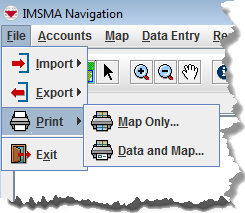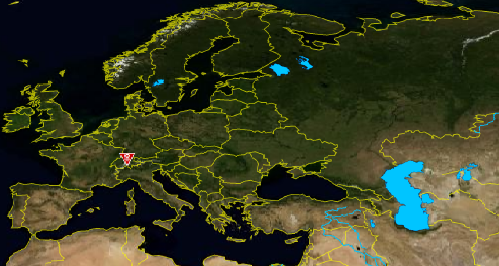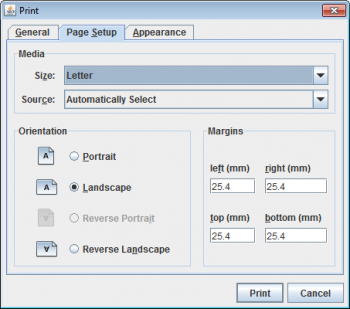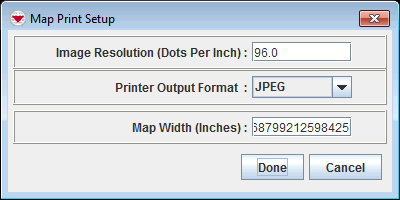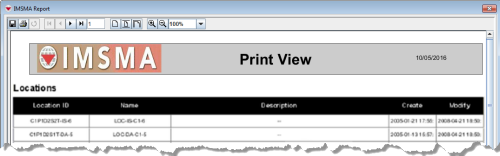Difference between revisions of "Print Map Pane and Data"
From IMSMA Wiki
(Created page with "250px|center In the File menu > Print there are two different options: * Map Only * Map and Data. The first option prints the contents of the [...") |
|||
| (4 intermediate revisions by 2 users not shown) | |||
| Line 1: | Line 1: | ||
| + | In the File menu → Print there are two different options: | ||
| + | * Map Only | ||
| + | * Map and Data. | ||
| + | |||
[[Image:File menu Print.png|250px|center]] | [[Image:File menu Print.png|250px|center]] | ||
| − | + | ==Map Only==__NOEDITSECTION__ | |
| − | + | [[Image:Print map file menu.png|500px|center]] | |
| − | + | The first option prints the contents of the [[Map Pane]]. | |
| + | |||
| + | [[Image:Print map file menu2.png|350px|center]] | ||
| + | You will get best result if the page orientation is set to ''Landscape''. | ||
| + | |||
| + | {{Note |The style of the map is snapshot / print-screen and it does not include elements like legend or scale-bar. How to create a map layout which includes map elements is described '''[[Printing the Map in IMSMANG | here]]'''.}} | ||
| + | |||
| + | ==Map and Data==__NOEDITSECTION__ | ||
| + | The second option prints an overview of the Items in the [[Items Pane]] and on the last page of the report the contents of the Map Pane. | ||
| − | + | [[Image:Print map and data1.png|400px|center]] | |
| + | <div align="center"> | ||
| + | Click '''Done''' | ||
| + | </div> | ||
| − | + | [[Image:Print map and data.png|600px|center]] | |
{{NavBox HowTo Viewing and Browsing}} | {{NavBox HowTo Viewing and Browsing}} | ||
[[Category:CRI]] | [[Category:CRI]] | ||
Latest revision as of 07:34, 13 June 2017
In the File menu → Print there are two different options:
- Map Only
- Map and Data.
Map Only
The first option prints the contents of the Map Pane.
You will get best result if the page orientation is set to Landscape.
| |
The style of the map is snapshot / print-screen and it does not include elements like legend or scale-bar. How to create a map layout which includes map elements is described here. |
Map and Data
The second option prints an overview of the Items in the Items Pane and on the last page of the report the contents of the Map Pane.
Click Done