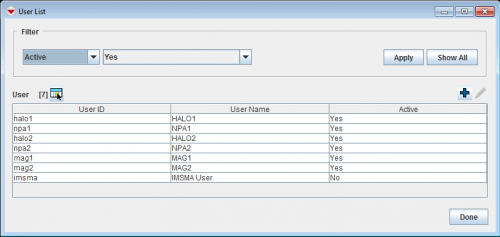Difference between revisions of "View and/or Change a User"
From IMSMA Wiki
| (20 intermediate revisions by 4 users not shown) | |||
| Line 1: | Line 1: | ||
| − | < | + | <ol> |
| − | < | + | <li>In the '''Accounts''' menu → '''Users'''.</li> |
| − | + | [[Image:User list1.png|500px|center]]<br/> | |
| − | + | <li>Click the name of the user that you would like to view or change.</li> | |
| − | < | + | <li>Click the [[File:FieldViewIcon.png|20px]] button.</li> |
| − | < | + | [[Image:User Editor Window.png|500px|center]]<br/> |
| − | < | + | <li>Change the information as needed. If you would like to change the password:</li> |
| − | [[ | + | <ol type="a"> |
| − | [[User Editor | + | <li>Check the '''Update Password''' checkbox.</li> |
| − | + | <li>Enter the password in the '''Password''' and '''Confirm Password''' fields.</li> | |
| − | + | </ol> | |
| − | |||
| − | |||
| − | |||
| − | |||
| + | [[Image:User Editor Update Password Checkbox.png|440px|center]] | ||
| − | |||
| − | |||
| − | |||
| − | |||
| − | |||
| − | |||
| − | |||
| − | |||
| − | |||
| − | + | <li>To save the changes to the User, click the '''Save''' button.</li> | |
| + | </ol> | ||
| − | + | {{NavBox HowTo Users and Roles}} | |
| − | + | ||
| − | : | + | [[Category:NAA]] |
| − | |||
Latest revision as of 10:39, 15 June 2017
- In the Accounts menu → Users.
- Click the name of the user that you would like to view or change.
- Click the
 button.
button. - Change the information as needed. If you would like to change the password:
- Check the Update Password checkbox.
- Enter the password in the Password and Confirm Password fields.
- To save the changes to the User, click the Save button.
| ||||||||||