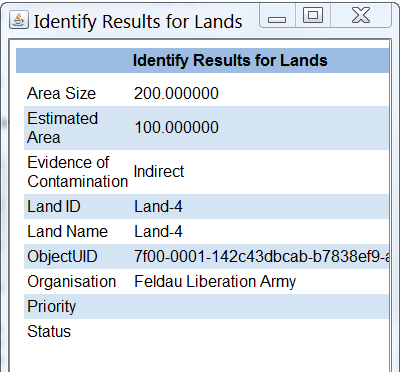Difference between revisions of "Identify Objects on the Map"
From IMSMA Wiki
| (22 intermediate revisions by 6 users not shown) | |||
| Line 1: | Line 1: | ||
| − | + | The [[Image:InfoIcon.png]] button allows you to display some of the attributes for a selected symbol on the map. | |
| − | |||
| − | |||
| − | |||
| − | |||
| − | |||
| − | |||
| − | [[ | ||
| − | |||
| − | |||
| − | |||
| − | |||
| − | |||
| − | |||
| − | |||
| − | |||
| − | |||
| − | |||
| − | |||
| − | |||
| − | |||
| − | |||
| − | |||
| − | |||
| − | |||
| − | |||
| − | |||
| − | + | {{note| For Locations, Land, Activity, Educations, QMs, Accidents, Victims, Assistance, and Tasks, the attributes displayed in the Identify window are set according to the columns displayed in the Items pane. To customise what attributes display for these items when you identify them on the map, refer to [[Select Display Columns]]. | |
| − | [[Image: | + | For Places, Organisations, and Country Structure Levels, the attributes displayed in the Identify window are set according to the columns displayed in the Search Results. For more information, refer to [[Searching for Data in IMSMANG#Search Results window | Search Results window]]. |
| + | }} | ||
| + | |||
| + | [[Image:MapIdentifyWindow.png|center||''Identify Window'']] | ||
<div align="center"> | <div align="center"> | ||
| − | '' | + | ''Identify Window'' |
</div> | </div> | ||
| + | |||
| + | {{NavBox HowTo Viewing and Browsing}} | ||
| + | |||
| + | [[Category:CRI]] | ||
Latest revision as of 20:06, 15 August 2016
The ![]() button allows you to display some of the attributes for a selected symbol on the map.
button allows you to display some of the attributes for a selected symbol on the map.
| |
For Locations, Land, Activity, Educations, QMs, Accidents, Victims, Assistance, and Tasks, the attributes displayed in the Identify window are set according to the columns displayed in the Items pane. To customise what attributes display for these items when you identify them on the map, refer to Select Display Columns.
For Places, Organisations, and Country Structure Levels, the attributes displayed in the Identify window are set according to the columns displayed in the Search Results. For more information, refer to Search Results window. |
Identify Window