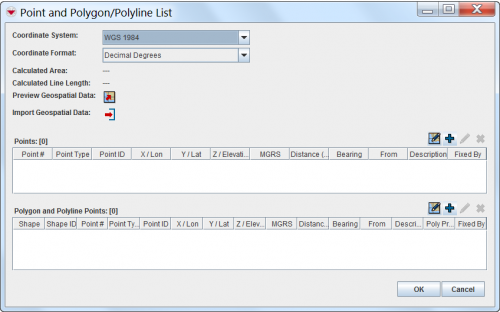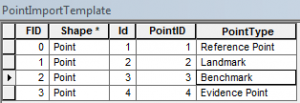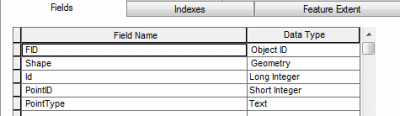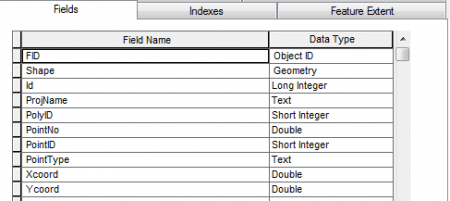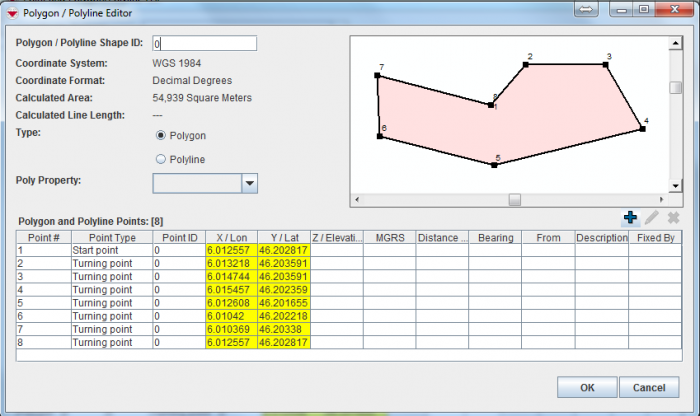Difference between revisions of "Import Geospatial Data from Shapefile"
From IMSMA Wiki
(Version 6.0) |
|||
| (12 intermediate revisions by 2 users not shown) | |||
| Line 1: | Line 1: | ||
| − | + | To import geospatial data from the shapefile (.shp format): | |
<ol> | <ol> | ||
| − | <li>Click the [[Image:EditReportIcon.png | Import Points]] button. The Open window displays | + | <li>Click the [[Image:EditReportIcon.png |Import Points]] button. The Open window displays |
| + | [[Image:PointandPolyListWindow.png|500px|center]]</li> | ||
<li>From the Open window:</li> | <li>From the Open window:</li> | ||
<ol type="a"> | <ol type="a"> | ||
| Line 7: | Line 8: | ||
<li>Select the file (.shp format)</li> | <li>Select the file (.shp format)</li> | ||
<li>Double click on the file name or click the '''Open''' button</li></ol></ol> | <li>Double click on the file name or click the '''Open''' button</li></ol></ol> | ||
| − | |||
The geospatial data from the spreadsheet is appended to any existing data in the Points or Polygons table. | The geospatial data from the spreadsheet is appended to any existing data in the Points or Polygons table. | ||
| − | {{note|'''Import | + | {{note|'''[[Image:EditReportIcon.png]] Import Points''' button imports both point and polygon shapefiles. Point shapefile will be imported into '''''Points table''''', Polygon and Polyline shapefiles - into '''''Polygon and Polyline Points''''' table.}} |
| − | {{ | + | {{Note|If the selected coordinate reference system at the Point and Polygon/Polyline List window is different from the coordinate reference system specified in the .prj file, the coordinate data will be re-projected to the selected coordinate system specified at the Point and Polygon/Polyline List window.}} |
| + | |||
| + | {{Note | The used decimal symbol in the shape file must be the same as the Regional settings of the importing computer.}} | ||
| − | |||
==Shapefile Import Business Rules==__NOEDITSECTION__ | ==Shapefile Import Business Rules==__NOEDITSECTION__ | ||
===Point Shapefile Import Business Rules===__NOEDITSECTION__ | ===Point Shapefile Import Business Rules===__NOEDITSECTION__ | ||
| + | {| class="wikitable" | ||
| + | |- | ||
| + | |[[Image:Point attributes1.png|300px|center]] | ||
| + | <div align="center"> | ||
| + | '' Attribute table '' | ||
| + | </div> | ||
| + | |[[Image:Point attributes2.png|400px|center]] | ||
| + | <div align="center"> | ||
| + | '' Attribute properties'' | ||
| + | </div> | ||
| + | |- | ||
| + | |} | ||
| − | + | To import geospatial data from a point shapefile, the file must be created according to the following business rules: | |
<ol> | <ol> | ||
<li>A PointID value is a mandatory field and should be provided for each point and be unique across all coordinate data listed in the Points table. It should be of '''Short Integer''' type.</li> | <li>A PointID value is a mandatory field and should be provided for each point and be unique across all coordinate data listed in the Points table. It should be of '''Short Integer''' type.</li> | ||
| − | <li>A PointType is a mandatory field and should be provided for each point. It must correspond to the Geospatial Point types list defined by IMSMA. The field should have '''Text''' type.</li></ol>< | + | <li>A PointType is a mandatory field and should be provided for each point. It must correspond to the Geospatial Point types list defined by IMSMA. The field should have '''Text''' type.</li></ol> |
| − | Download the example of | + | |
| + | [[Image:Point import.png|700px|center]] | ||
| + | <div align="center"> | ||
| + | '' Points imported into {{IMSMANG}}'' | ||
| + | </div> | ||
| + | Download the example of a Point shape file from '''[[Media:PointImportTemplate.rar|here]]'''. | ||
===Polygon Shapefile Import Business Rules===__NOEDITSECTION__ | ===Polygon Shapefile Import Business Rules===__NOEDITSECTION__ | ||
| − | < | + | {| class="wikitable" |
| + | |- | ||
| + | | [[Image:Polygon_attribute.png|500px|center]] | ||
| + | <div align="center"> | ||
| + | '' Attribute table'' | ||
| + | </div> | ||
| + | | [[Image:Polygon attributes2.png|450px|center]] | ||
| + | <div align="center"> | ||
| + | '' Attribute properties'' | ||
| + | </div> | ||
| + | |} | ||
| + | |||
| + | To import geospatial data from a polygon shapefile, the file must be created according to the following business rules: | ||
<ol> | <ol> | ||
| − | <li> | + | <li>The Polygon attribute table must contain field called '''PolyID''' of '''Short Integer''' type and have a '''value''' e.g. 0 or 1.</li> |
<li>Coordinate Format, Coordinate System, Bearing, Distance, Point ID, Point Number, Point Type, X/Long, Y/Lat are optional to be included into the attribute table. </ol> | <li>Coordinate Format, Coordinate System, Bearing, Distance, Point ID, Point Number, Point Type, X/Long, Y/Lat are optional to be included into the attribute table. </ol> | ||
| − | Download the example of | + | |
| + | [[Image:Polygon import2.png|700px|center]] | ||
| + | <div align="center"> | ||
| + | '' Polygon imported into {{IMSMANG}} '' | ||
| + | </div> | ||
| + | Download the example of a Polygon shape file from '''[[Media:PolygonImportTemplate.rar| here]]'''. | ||
{{NavBox HowTo Enter Data}} | {{NavBox HowTo Enter Data}} | ||
[[Category:CRI]] | [[Category:CRI]] | ||
Latest revision as of 05:01, 13 January 2017
To import geospatial data from the shapefile (.shp format):
- Click the
 button. The Open window displays
button. The Open window displays
- From the Open window:
- Navigate to the directory where the file that you would like to import is located
- Select the file (.shp format)
- Double click on the file name or click the Open button
The geospatial data from the spreadsheet is appended to any existing data in the Points or Polygons table.
| |
|
| |
The used decimal symbol in the shape file must be the same as the Regional settings of the importing computer. |
Shapefile Import Business Rules
Point Shapefile Import Business Rules
|
Attribute table |
Attribute properties |
To import geospatial data from a point shapefile, the file must be created according to the following business rules:
- A PointID value is a mandatory field and should be provided for each point and be unique across all coordinate data listed in the Points table. It should be of Short Integer type.
- A PointType is a mandatory field and should be provided for each point. It must correspond to the Geospatial Point types list defined by IMSMA. The field should have Text type.
Points imported into IMSMANG
Download the example of a Point shape file from here.
Polygon Shapefile Import Business Rules
|
Attribute table |
Attribute properties |
To import geospatial data from a polygon shapefile, the file must be created according to the following business rules:
- The Polygon attribute table must contain field called PolyID of Short Integer type and have a value e.g. 0 or 1.
- Coordinate Format, Coordinate System, Bearing, Distance, Point ID, Point Number, Point Type, X/Long, Y/Lat are optional to be included into the attribute table.
Polygon imported into IMSMANG
Download the example of a Polygon shape file from here.