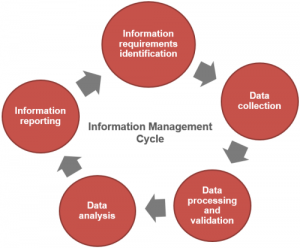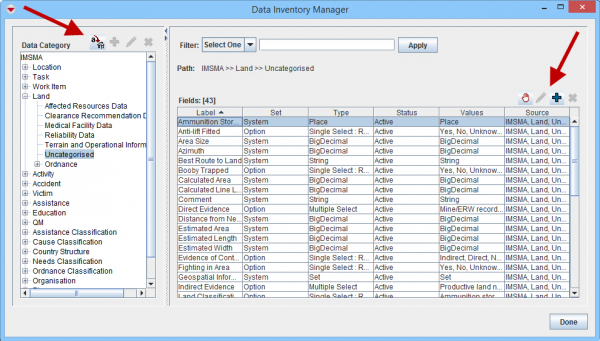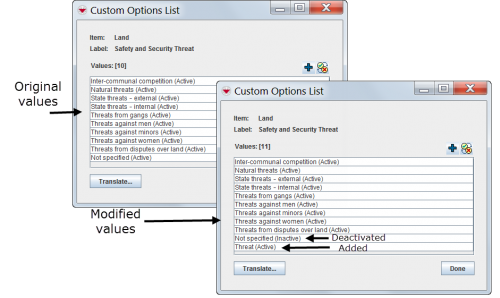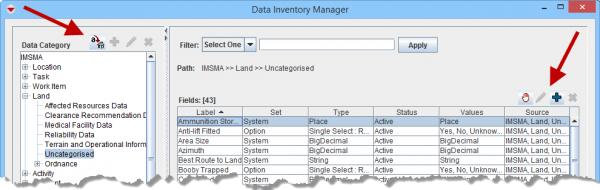|
|
| (37 intermediate revisions by 3 users not shown) |
| Line 1: |
Line 1: |
| | {{TOC right}} | | {{TOC right}} |
| − | __NOEDITSECTION__
| + | [[Image:IM cycle.png|300px|center]] |
| − | The next step in setting up {{IMSMANG}} is to customise the data elements that are tracked. Using the information about additional data fields, information managers can begin modifying existing data fields and creating CDFs. The objective of this step is to ensure that all data elements necessary for programme operations are available in {{IMSMANG}}. This step must be completed prior to designing forms for data entry so that these changes are reflected on the data entry forms. {{IMSMANG}} does not automatically change data entry forms when data elements are changed.
| + | After standardising auxiliary data, the next step in setting up {{IMSMANG}} is to implement the necessary customisation of the database reflecting the identified data requirements. Information managers have the possibility to modify the database in two ways: |
| | + | * modifying existing data fields i.e. data fields that exist in the database from installation which often are referred to as system fields |
| | + | * creating new data fields which are referred to as Custom Defined Fields (CDFs). |
| | | | |
| − | Using the {{IMSMANG}} Data Inventory Manager, information managers can create new data elements or modify existing elements to map to their programme’s information needs. Because {{IMSMANG}} comes with more than 1,000 data elements in its initial configuration, it is important to review these elements to determine if these adequately address the data entry needs of the programme. Where there are elements that are not included in the initial configurations, information managers can use the Data Inventory Manager to create them.
| + | The objective of this step is to ensure that all data fields and values necessary for Mine action programme operation are available in {{IMSMANG}}. This step should be completed prior to designing Data Entry Form templates so that these changes are reflected on the Data Entry Forms. |
| | | | |
| − | The Data Inventory Manager categorises all data elements by the type of item they belong to so that information managers can quickly navigate to the desired data elements.
| + | {{note|{{IMSMANG}} does '''not''' automatically change Data Entry Form templates when changes are made in the Data Inventory Manager.}} |
| | | | |
| − | The Data Inventory Manager window lists all {{IMSMANG}} item attributes and allows you to group the item attributes into meaningful categories. The Data Inventory Manager window also allows you to manage custom defined fields (CDFs) and custom options.
| + | [[Image:UserManual_DataInventoryManagerWindow.png|center|600px|''Data Inventory Manager Window'']] |
| − | | |
| − | The Data Inventory Manager window has two panes. The pane on the left displays a list of all items and the item attributes within them. The pane on the right displays the item attributes in the selected item or data category on the left.
| |
| − | | |
| − | [[Image:UserManual_DataInventoryManagerWindow.png|center|440px|''Data Inventory Manager Window'']] | |
| | <div align="center"> | | <div align="center"> |
| − | ''Data Inventory Manager Windows'' | + | ''Data Inventory Manager Window'' |
| | </div> | | </div> |
| | | | |
| − | {| class="wikitable"
| + | ==Data categories==__NOEDITSECTION__ |
| − | ! colspan="2" | Icons in the Data Inventory Manager Window
| + | {{IMSMANG}} comes with more than 1,000 system fields from installation and therefore it is important to search in the Data Inventory Manager before adding CDFs in order to [[Filter Item Attributes | determine if a data field already exists]] '''before''' adding it as a CDF. The Data Inventory Manager shows the data field by item and [[Data Categories | sub-categories]] so information managers can quickly navigate and find the data fields. It is also possible to [[Add a Data Category | add more categories]] and [[Add a Data Category | move fields between categories]]. |
| − | |- | + | |
| − | ! Icon
| + | {{Note | If there are many fields/CDFs in one category the Data Inventory Manager may be slow to load. If that is the case then [[Move Fields Between Data Categories | move]] fields/CDFs into a new or existing category.}} |
| − | ! Description
| |
| − | |- | |
| − | | [[Image:FieldTemplateIcon.png]] | |
| − | | Allows you to translate the selected terms. | |
| − | |-
| |
| − | | [[Image:UserManual_TranslateSelectedTermsIcon.png]]
| |
| − | | If an item is selected, adds a data category to the selected item.
| |
| | | | |
| − | If a data category is selected, adds a custom defined field to the selected category.
| + | ==Modify Existing Fields==__NOEDITSECTION__ |
| − | |- | + | {{HowTo's |
| − | | [[Image:FieldViewIcon.png]] | + | |[[Add values to enumeration list]] |
| − | | If a data category is selected, allows you to change the data category name. | + | |[[Change Display Option for Single Select]] |
| | + | |[[Translate enumeration lists]] |
| | + | |[[Add a Poly Property|Add a Poly Property]] |
| | + | }} |
| | + | Using the Data Inventory Manager, information managers can customise the values of existing enumeration lists to reflect local programme needs. Information managers can add new values to the enumeration lists and deactivate existing values. |
| | | | |
| − | If an item attribute with customisable values is selected, allows you to add or remove custom option values.
| + | [[Image:AdminGuide_ModifyingDataElements.png|center|500px|''Modifying Data Fields'']] |
| | + | <div align="center"> |
| | + | ''Modifying Data Fields'' |
| | + | </div> |
| | + | For example, the existing “Safety and Security Threat” data field for Land includes the values that are listed on the left side of the image. However, information managers can deactivate the values that their Mine action programmes don’t use and add the values that they do, as shown on the right side of the image. |
| | | | |
| − | If a custom defined field is selected, allows you to change the label or description. If the CDF is a multiple selection or single selection type, allows you to also change the selection values.
| + | While adding and deactivating new values is an effective and important capability within {{IMSMANG}}, information managers should approach changing the text of existing values carefully. Because many values are used across different data fields, for example, the values “Yes” and “No,” modifying these values can have unintended consequences. |
| − | |-
| |
| − | | [[Image:EcksButton.png]]
| |
| − | | Allows you to remove a data category.
| |
| − | |-
| |
| − | | [[Image:UserManual_MoveSelectedItemAttributeIcon.png]]
| |
| − | | Allows you to move the selected item attribute into a new or an existing data category.
| |
| − | |-
| |
| − | | [[Image:UserManual_CDFStatusIndicator.png]]
| |
| − | | Allows you to change the status of a CDF between Active and Inactive.
| |
| − | |}
| |
| | | | |
| − | ==Create New Data Elements==__NOEDITSECTION__ | + | ==Create New Data Fields==__NOEDITSECTION__ |
| − | Information managers can create CDFs for those data elements not predefined in {{IMSMANG}}. {{IMSMANG}} does not limit the number of CDFs that can be created for each item; however, it is recommended that information managers use CDFs judiciously because the collection and management of unnecessary data is a substantial contributor to system performance and staff productivity issues in many programmes.
| |
| | {{HowTo's | | {{HowTo's |
| − | |[[Data Categories|Data Categories]] | + | |[[Custom Defined Fields]] |
| − | |[[Add a Data Category|Add a Data Category]]
| + | |[[Add Custom Defined Fields]] |
| − | |[[View Item Attributes Within a Data Category|View Item Attributes Within a Data Category]]
| + | |[[View and/or Change Custom Defined Fields]] |
| − | |[[Change a Data Category Name|Change a Data Category Name]]
| |
| − | |[[Remove a Data Category|Remove a Data Category]]
| |
| − | |[[Move Item Attributes into a Data Category|Move Item Attributes into a Data Category]]
| |
| − | |[[Filter Item Attributes|Filter Item Attributes]]
| |
| − | |[[Add Custom Defined Fields|Add Custom Defined Fields]] | |
| − | |[[View and/or Change Custom Defined Fields|View and/or Change Custom Defined Fields]] | |
| − | |[[Inactivate Custom Defined Fields|Inactivate Custom Defined Fields]]
| |
| − | |[[Translate Custom Defined Field Labels|Translate Custom Defined Field Labels]]
| |
| − | |[[Add a Custom Option|Add a Custom Option]]
| |
| − | |[[Translate Custom Options|Translate Custom Options]]
| |
| − | |[[Inactivate a Custom Option|Inactivate a Custom Option]]
| |
| − | |[[Add a Poly Property|Add a Poly Property]]
| |
| | |[[Add Subobject Custom Defined Fields|Add Subobject Custom Defined Fields]] | | |[[Add Subobject Custom Defined Fields|Add Subobject Custom Defined Fields]] |
| | + | |
| | }} | | }} |
| − | When determining new data elements to add to {{IMSMANG}}, it is important to carefully consider the types of data to be collected and the format of the data. Using the correct data type for each element is critical to preserving the ability to search, calculate, sort and report information easily. The table below identifies the data types available in {{IMSMANG}} and some search options for each.
| + | Information managers can create CDFs for those data fields not predefined in {{IMSMANG}}. {{IMSMANG}} does not limit the number of CDFs that can be created for each item; however, it is recommended that information managers use CDFs sensibly because the creation of many CDFs is a substantial contributor to poor system performance. |
| | | | |
| − | <center> | + | When determining new data fields to add to {{IMSMANG}}, it is important to carefully consider the types of data to be collected and the format of the data. Using the correct data type for each field is critical to preserving the ability to search, calculate, sort and report information easily. |
| | + | |
| | + | ==Using {{IMSMANG}} in a different language than English==__NOEDITSECTION__ |
| | + | {{IMSMANG}} provides the capability to translate and run the entire system in different languages. To fully translate the system into one or more languages, there are two parts to consider. The GUI i.e. what the user see and the data. How to translate the GUI is described '''[[Update the Localisation Files | here]]''' and how to translate the enumeration values and/or CDFs is described '''[[Export the Translations | here]]'''. If the Mine Action programme needs to be multi-language e.g. Lao and English then two different sets of Data Entry Forms may be developed or the Data Entry Form may contain labels in both languages. |
| | + | |
| | + | [[Image:DataInventoryManager2.png|center|600px|'' Buttons in Data Inventory Manager Window'']] |
| | + | <div align="center"> |
| | + | ''Buttons in Data Inventory Manager Window'' |
| | + | </div> |
| | {| class="wikitable" | | {| class="wikitable" |
| | + | ! Left side |
| | + | ! Description |
| | + | |- |
| | + | | [[Image:UserManual_TranslateSelectedTermsIcon.png]] |
| | + | | Allows you to translate the name of the categories. |
| | |- | | |- |
| − | ! Data Type !! Uses !! Search Options
| + | | [[Image:FieldTemplateIcon.png]] |
| | + | | If an item is selected in the tree structure, a data category is added to the selected item. |
| | |- | | |- |
| − | | '''Date/Time''' || Storage of dates, times or dates and times. Examples include Date of Accident and Data Entry Date. || Is between, is before/after | + | | [[Image:FieldViewIcon.png]] |
| | + | | If a data category is selected, allows you to change the data category name. |
| | |- | | |- |
| − | | '''Number''' || Storage of all numeric data used for calculations. Examples include Number of Ordnance and Total Population. || Equals, does not equal, is greater than/less than | + | | [[Image:EcksButton.png]] |
| | + | | If a data category is selected, allows you to delete a data category. |
| | |- | | |- |
| − | | '''Text''' || Storage of unstructured, textual data. Text data can be as small as a few characters or as long as several paragraphs. Text elements are good for storing data that cannot be stored in other formats, such as comments or narrative descriptions. || Is, contains, does not contain
| + | ! Right side |
| | + | ! Description |
| | |- | | |- |
| − | | '''Pick Lists''' || Storage of structured data where values must be confined to certain pre-defined choices. Ideal for structuring data for searching, reporting and translating. Examples include Type of Activity and Terrain. || Is in, is not in | + | | [[Image:UserManual_MoveSelectedItemAttributeIcon.png]] |
| − | |}
| + | | Allows you to move the selected field(s) into a new or an existing data category. |
| − | </center>
| |
| − | | |
| − | ===Dates, Text and Numbers===__NOEDITSECTION__
| |
| − | To create date, text and number fields in {{IMSMANG}}, information managers first select the type of item to create a CDF for and the type of CDF. Different types of fields make different operations available. For example, number fields enable calculations, date fields enable date searching and text fields enable text searching. After selecting the CDF, information managers provide a label and an optional description for the CDF.
| |
| − | | |
| − | {{note|Text fields are limited to a set number of characters. Larger amounts of data can be attached to a Data Entry Form and stored in the database}}
| |
| − | | |
| − | ===Pick Lists===__NOEDITSECTION__
| |
| − | Creating pick lists is one of the most powerful functionalities available in the {{IMSMANG}} Data Inventory Manager. Using this functionality, information managers can create rich data attributes for each {{IMSMANG}} item that are searchable, translatable and customisable. Pick lists preserve data integrity by preventing problems associated with typographical errors, misspellings and other data entry errors, enabling users to compile and compare data easily. When created, the values for the pick lists can be modified to reflect changing needs over time.
| |
| − | | |
| − | Pick list data can be used in tools such as the Impact Scoring tool as well as in sorting and filtering. Data in single-select pick lists can be used to change the display of data on the map based on their values. For example, information managers can show different symbols on the map for different item attributes such as status, priority and type.
| |
| − | | |
| − | Creating a new pick list in {{IMSMANG}} requires information managers to first determine whether the pick list should allow the selection of single values (using radio buttons) or multiple values (using checkboxes). When this determination is made, the values for the pick list can be added and the pick list created. Information managers can also provide translations for the values, which automatically display for users running {{IMSMANG}} in other languages.
| |
| − |
| |
| − | When the desired data elements are added to the Data Inventory Manager, information managers can proceed to form design to add the elements to the data collection forms.
| |
| − | | |
| − | {{note|
| |
| − | * When creating single-select pick lists, information managers should include a “Not specified” value, which users can select when a more appropriate value is not listed. This option helps prevent inaccurate data from being added to the database.
| |
| − | * Single-select pick lists cannot be changed to multiple select pick lists}}
| |
| − | | |
| − | ===Local ID Generators===__NOEDITSECTION__
| |
| − | {{IMSMANG}} provides a local identifier (local ID) data element for each item category or subcategory, which when used on data entry forms allows information managers to track items and Data Entry Forms entered into {{IMSMANG}}. These local ID data elements enable data entry clerks to click a button and insert an automatically generated ID rather than enter one manually, helping to reduce duplicate local IDs in the system.
| |
| − | | |
| − | {{IMSMANG}} comes with a default local ID generator per item, but there is no limit to how many different types can be created. It is recommended to create at least one local ID generator per item subcategory. For example, create a local ID generator for completion reports, another for clearance reports and another for minefields. Also, establishing a convention for the local ID generators makes it easy to understand and find data.
| |
| − | | |
| − | Local ID generators are typically comprised of the following components:
| |
| − | | |
| − | [Local ID Name]-[System Name]-[Incremented Number]
| |
| − | For example, CR-HQ-1.
| |
| − | | |
| − | {| class="wikitable"
| |
| | |- | | |- |
| − | | '''Local ID Name''' || A text string that represents the item category or subcategory. For example, a completion report could be represented by “CR.” | + | | [[Image:FieldViewIcon.png]] |
| | + | | If a multi- or single select system field is selected, allows you to add or inactive enumeration values. |
| | + | If a CDF is selected, allows you to change the label, description and display format. If the CDF is a multiple selection or single selection type, allows you to also change the selection values. |
| | |- | | |- |
| − | | '''System Name''' || A value specified in the Client Configuration Tool of the {{IMSMANG}} TrayLauncher where system administrators can set a separate system name for each installation of {{IMSMANG}}. For example, the Headquarters installation could have “HQ” as a system name while a regional installation could have “R1.” | + | | [[Image:FieldTemplateIcon.png]] |
| | + | | If a category is selected, adds a CDF field to the selected category. |
| | |- | | |- |
| − | | '''Incremented Number''' || A value that increases each time a new ID is generated. Information managers can specify the next number to be generated when the local ID generator button is clicked. For example, a new local ID starting with CR-HQ-1 and proceeding to CR-HQ-2 and so on will be generated each time the Completion Report local ID generator is clicked. | + | | [[Image:EcksButton.png]] |
| | + | | If a CDF is selected, allows you to delete unused CDFs. |
| | |} | | |} |
| | | | |
| − | {{note|
| |
| − | *Information managers can also create an individual local ID for each Data Entry Form template that indicates the kind of information in the form. For example, a completion report can have a local ID beginning with “FR-CR-” to give users an immediate understanding of the content of the form.
| |
| − | *For templates intended to update existing items, such as status change templates, information managers can remove the local ID generator or the ID field entirely to prevent users from accidentally creating new local IDs for existing items.
| |
| − | }}
| |
| − |
| |
| − | ==Modify Existing Elements==__NOEDITSECTION__
| |
| − | In addition to creating new data elements using the Data Inventory Manager, information managers can customise the values of existing pick lists to reflect local programme needs. Information managers can add new values to the pick lists and deactivate existing values. Deactivating existing values does not remove the values from the database nor does it change existing data or forms. Rather, it removes the options from the Source Tree in the Form Designer so that the values can no longer be added to new forms.
| |
| − |
| |
| − | {{note|Deactivating or changing a value in the Data Inventory Manager does not change the forms that use the original value. Additional steps should be taken to prevent the original value from being used for data entry. These include updating and republishing all data entry forms that use the deactivated or changed value}}
| |
| − |
| |
| − | For example, an existing “Mine Action Area Type” data element for land could include the values that are listed on the left side of the figure below. However, information managers can deactivate the values that their programmes don’t use and add the values that they do, as shown on the right side of the figure.
| |
| − |
| |
| − | [[Image:AdminGuide_ModifyingDataElements.png|center|500px|''Modifying Data Elements'']]
| |
| − | <div align="center">
| |
| − | ''Modifying Data Elements''
| |
| − | </div>
| |
| − |
| |
| − | This lets information managers track the individual types of land they defined. Likewise, the ability to modify existing data elements gives information managers fine control over all the data elements they want to track in {{IMSMANG}} and how they are tracked.
| |
| − |
| |
| − | While adding and deactivating new values is an effective and important capability within {{IMSMANG}}, information managers should approach changing the text of existing values carefully. Because many values are used across different data elements, for example, the values “Yes” and “No,” modifying these values can have unintended consequences.
| |
| − |
| |
| − | {{note|It is preferable to add new values to pick lists and deactivate unnecessary elements than to modify the text of the value}}
| |
| − |
| |
| − | ==Manage Data Elements==__NOEDITSECTION__
| |
| − | ===Data Elements Groups===__NOEDITSECTION__
| |
| − | All data elements in the Data Inventory Manager are grouped by item. When a data element is added to an item, it becomes an attribute of that item and cannot be moved to another item. However, information managers can divide data elements into subgroups for easier management. {{IMSMANG}} comes with several predefined subgroups for each item including an “Uncategorised” group. These groups are completely customisable and can be used to combine similar data elements, making it easier to find them during Data Entry Form template design.
| |
| − |
| |
| − | For example, an information manager can create a group of land data elements called “Used” that contains all data elements used in the local version of {{IMSMANG}} and another group called “Unused” that contains data elements not used by the programme. Another option for grouping data elements is by function. For example, an information manager can create a group called “Terrain Data” and include slope, vegetation and water feature data elements. A second group called “Impact Information” can contain data elements for the number of households impacted, the type of agricultural effects and blockages. By grouping data elements these ways, users browsing the Data Inventory Manager or designing data entry forms can quickly navigate to the elements they need.
| |
| − |
| |
| − | ===Data Elements Translation===__NOEDITSECTION__
| |
| − | {{IMSMANG}} provides the capability to translate and run the entire system in different languages. To fully translate the system into one or more languages, there are two parts to consider. Information managers can translate the predefined data elements that come with {{IMSMANG}} and the CDFs they create or modify. {{IMSMANG}} stores translations for predefined data elements in editable properties files. Translations for all CDFs, including modified pick lists, are stored in the database and can be translated using the Data Inventory Manager. The translated values are available to all users connecting to the {{IMSMANG}} system and they can be exported using standard {{IMSMANG}} export functionality.
| |
| − |
| |
| − | {{note|When running {{IMSMANG}} in a multilingual environment, translate CDFs and modified data elements immediately to make the translations available for form design and data entry. If the data elements are not translated, users only see the original values entered, no matter which language they have selected}}
| |
| | | | |
| − | {{NavBox Getting started with IMSMA}} | + | {{NavBox IMSMA NG Administration}} |
| | + | [[Category:NAA]] |