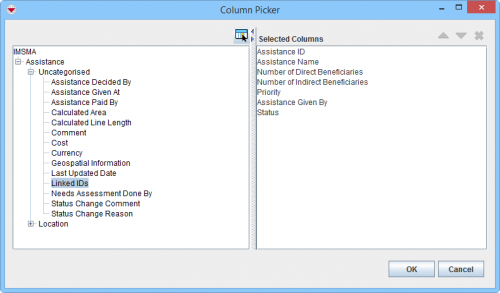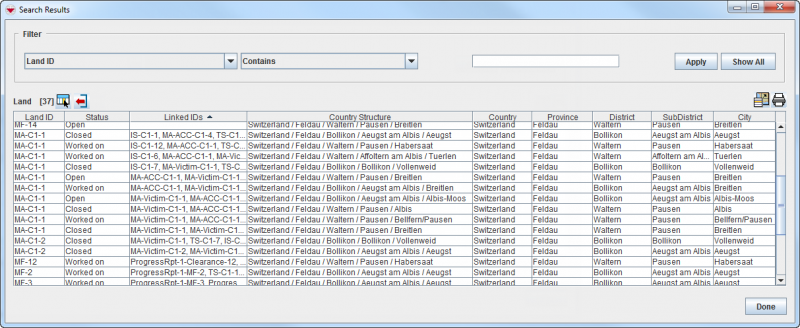Difference between revisions of "Select Display Columns"
From IMSMA Wiki
| (11 intermediate revisions by 3 users not shown) | |||
| Line 1: | Line 1: | ||
<p>Several windows in {{IMSMANG}} allow you to select the columns that are displayed in the window.</p> | <p>Several windows in {{IMSMANG}} allow you to select the columns that are displayed in the window.</p> | ||
| − | [[Image:ColumnPickerIcon.png|center|500px|''Common | + | [[Image:ColumnPickerIcon.png|center|500px|''Common placements of the Column Picker Button'']] |
<div align="center"> | <div align="center"> | ||
| − | ''Common | + | ''Common placements of the Column Picker Button'' |
</div> | </div> | ||
To change the columns displayed in the window: | To change the columns displayed in the window: | ||
<ol> | <ol> | ||
| − | <li>Click the [[Image:ColumnsIcon.png]] button. | + | <li>Click the [[Image:ColumnsIcon.png]] button. The Column Picker window displays. The left pane of the Column Picker window displays the attributes that are available for the particular item. The right pane displays the selected columns that will be displayed. |
| − | |||
[[Image:ColumnPickerWindow.png|center|500px|''Column Picker Window'']] | [[Image:ColumnPickerWindow.png|center|500px|''Column Picker Window'']] | ||
<div align="center"> | <div align="center"> | ||
''Column Picker Window'' | ''Column Picker Window'' | ||
| − | </div> | + | </div></li> |
| − | |||
| − | < | ||
<li>From the left pane, select the column you would like to display.</li> | <li>From the left pane, select the column you would like to display.</li> | ||
| − | <li>Click the [[Image:ColumnsIcon.png]] button. | + | <li>Click the [[Image:ColumnsIcon.png]] button. The selected column displays in the Selected Columns pane. </li> |
| − | + | <li>Repeat steps 1-2 for each column you would like to display.</li> | |
| − | <li>Repeat steps | + | <li>To change the display order of the selected columns, select the column in the Selected Columns pane. |
| − | < | + | : Click the [[Image:UpBlueArrow.png]] button to move it up in the list |
| + | : Click the [[Image:DownBlueArrow.png]] button to move it down in the list. | ||
| + | <li> To delete a column from the display, select the column from the right pane and click the [[Image:EcksButton.png]] button. | ||
</ol> | </ol> | ||
| − | {{ | + | {{New_6.0 | The calculated column ''Linked IDs'' have been added in version 6.0. |
| − | < | + | It is possible to show the Country Structure as a string ''Country/Province/District/Subdistrict/Town'' or as separate columns.}} |
| − | + | ||
| + | [[Image:SearchResultsWindow.png|center|800px|''Search Results Window'']] | ||
| + | <div align="center"> | ||
| + | ''Search Results Window'' | ||
| + | </div> | ||
| + | |||
| + | The Country structure columns are found in the Location node. If they are added to the Item pane, {{IMSMANG}} might will become slow refreshing the content of the Item pane. | ||
| + | {{NavBox HowTo Viewing and Browsing}} | ||
| + | [[Category:NAA]] | ||
Latest revision as of 22:44, 17 June 2017
Several windows in IMSMANG allow you to select the columns that are displayed in the window.
Common placements of the Column Picker Button
To change the columns displayed in the window:
- Click the
 button. The Column Picker window displays. The left pane of the Column Picker window displays the attributes that are available for the particular item. The right pane displays the selected columns that will be displayed.
button. The Column Picker window displays. The left pane of the Column Picker window displays the attributes that are available for the particular item. The right pane displays the selected columns that will be displayed.
Column Picker Window
- From the left pane, select the column you would like to display.
- Click the
 button. The selected column displays in the Selected Columns pane.
button. The selected column displays in the Selected Columns pane. - Repeat steps 1-2 for each column you would like to display.
- To change the display order of the selected columns, select the column in the Selected Columns pane.
- To delete a column from the display, select the column from the right pane and click the
 button.
button.
| |
The calculated column Linked IDs have been added in version 6.0.
It is possible to show the Country Structure as a string Country/Province/District/Subdistrict/Town or as separate columns. |
Search Results Window
The Country structure columns are found in the Location node. If they are added to the Item pane, IMSMANG might will become slow refreshing the content of the Item pane.