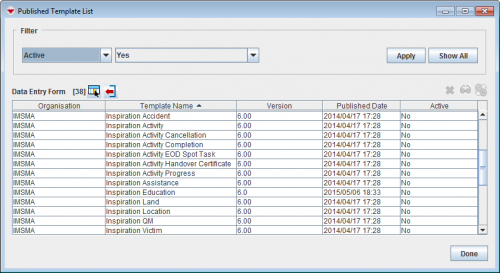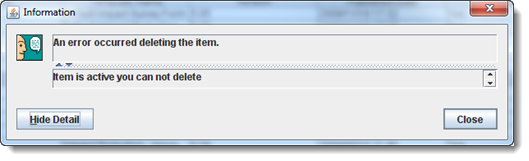Difference between revisions of "Delete a Data Entry Form Template"
From IMSMA Wiki
m (Alnaucler moved page Remove a Data Entry Form Template to Delete a Data Entry Form Template without leaving a redirect) |
|||
| (5 intermediate revisions by 3 users not shown) | |||
| Line 1: | Line 1: | ||
| − | From the Published Template List window, you can | + | From the Published Template List window, you can delete unwanted Data Entry Form templates, provided that they are not in use by a Data Entry Form (saved or approved) and do not have a status of Active. |
| − | + | <ol> | |
| − | + | <li>In the '''Customisation''' menu → '''Data Entry Form Templates''' → '''Published Templates Manager'''.</li> | |
| − | + | [[Image:Published template window.png|500px|center]]<br/> | |
| − | + | <li>Select the row associated with the Data Entry Form template you would like to delete.</li> | |
| − | + | <li>Click the [[Image:EcksButton.png|Delete]] button.</li> | |
| + | </ol> | ||
| + | {{Note|If the template is in use, or if it is Active, the template cannot be deleted from the database.}} | ||
| − | + | [[Image:ErrorDeletingActiveFRTemplate.png|Error: Item is active you can not delete|center]] | |
| − | + | {{NavBox HowTo Data Entry Forms}} | |
| − | + | [[Category:NAA]] | |
Latest revision as of 13:24, 16 June 2017
From the Published Template List window, you can delete unwanted Data Entry Form templates, provided that they are not in use by a Data Entry Form (saved or approved) and do not have a status of Active.
- In the Customisation menu → Data Entry Form Templates → Published Templates Manager.
- Select the row associated with the Data Entry Form template you would like to delete.
- Click the
 button.
button.
| |
If the template is in use, or if it is Active, the template cannot be deleted from the database. |
| |||||||||||||||||||||||||