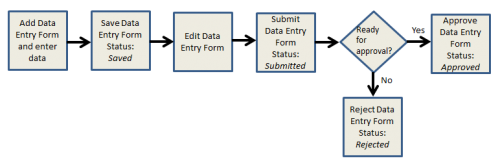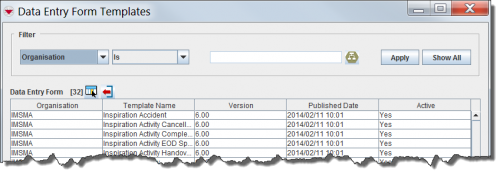Difference between revisions of "Data Entry Forms"
| Line 10: | Line 10: | ||
''Figure 39. Data Entry Form Process'' | ''Figure 39. Data Entry Form Process'' | ||
</div> | </div> | ||
| − | |||
| − | |||
| − | |||
| − | |||
| − | |||
| − | |||
| − | |||
| − | |||
| − | |||
| − | |||
| − | |||
| − | |||
| − | |||
| − | |||
| − | |||
| − | |||
| − | |||
| − | |||
| − | |||
| − | |||
| − | |||
| − | |||
| − | |||
| − | |||
| − | |||
| − | |||
==Data Entry Form Templates window== | ==Data Entry Form Templates window== | ||
Revision as of 12:01, 24 May 2013
Data Entry Forms - Adding and Entering Data
| To view and add Data entry forms, you must have access to the Data Entry Form permission. |
Data entry forms are used to collect mine action data such as accidents and victims, lands, activities, locations, education activities, and quality management information. Figure 39 illustrates the typical progression of a data entry form in IMSMA.
Figure 39. Data Entry Form Process
Data Entry Form Templates window
The Data Entry Form Templates window is the first window to display when you add a data entry form. The window allows you to select the type of data entry form that you would like to add.
Figure 40. Data Entry Form Templates Window
The Data Entry Form Templates window contains two sections:
- A filter section for limiting the list of data displayed – You can filter the data displayed in the table by selecting a filter from the list and entering a filter value. data entry form templates passing the filter are listed in the table.
- A table for the data – By default, the table displays all data entry form templates in IMSMA. The data displayed in the table is sorted in descending order by published date. To change the sort order of the data, click the column header associated with the attribute on which you would like to sort the data.
Filter the Data Entry Form Templates Displayed
By default, all data entry forms templates are listed in the table when the Data Entry Form Templates window is opened. You can limit the data entry form templates displayed in the table by selecting specific filter attributes.
Figure 41. Data Entry Form Templates Filter
To filter the data entry form templates displayed in the table:
- Select the attribute on which you would like to apply the filter from the Filter list. Filter options for data entry form templates include:
- Is Active – returns all active data entry forms.
- Published Date – returns data entry forms with a published date that contains the specified value.
- Template Name – returns data entry form templates with a name that contains the specified value.
- Version – returns data entry forms with a version that contains the specified value.
- Organisation – returns data entry forms with an organisation name that contains the specified value.
- Enter a value that the selected attribute filter must either be similar to or contain. Note that the filter is not case-sensitive.
- Click the Apply button.
- The data entry form templates passing your criteria are listed in the table.