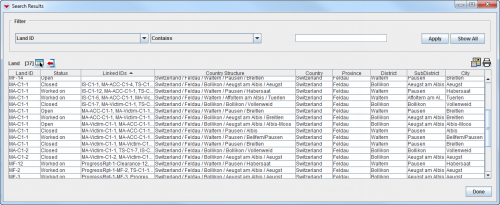Difference between revisions of "Search Results Window"
| Line 14: | Line 14: | ||
*Print the search results. | *Print the search results. | ||
*Select a report that will use the search definition for its input. | *Select a report that will use the search definition for its input. | ||
| − | *View the [Object] View window including related | + | *View the [Object] View window including related Data Entry Forms by double-clicking on a row. |
<br/> | <br/> | ||
===How to replace the icons and item records in the IMSMA Navigation window=== | ===How to replace the icons and item records in the IMSMA Navigation window=== | ||
<p>You can replace the item records displayed on the map and items pane of the IMSMA Navigation window with the item records of the search results. To replace the icons and item records displayed in the IMSMA Navigation window, click the [[Image:RecordsIcon.png]] button. Note that to display the icons for the search results on the map you will need to enable the theme.</p> | <p>You can replace the item records displayed on the map and items pane of the IMSMA Navigation window with the item records of the search results. To replace the icons and item records displayed in the IMSMA Navigation window, click the [[Image:RecordsIcon.png]] button. Note that to display the icons for the search results on the map you will need to enable the theme.</p> | ||
| − | <p>This button is disabled if the item record is a base object or a | + | <p>This button is disabled if the item record is a base object or a Data Entry Form.</p> |
===How to display the icons and item records in the IMSMA Navigation window=== | ===How to display the icons and item records in the IMSMA Navigation window=== | ||
<p>You can view the icons and item records of the search results in the IMSMA Navigation window by clicking the [[Image:ShadesIcon.png]] button. This includes the item records in the search results window to the item records displayed in the items pane of the IMSMA Navigation window. If the themes are enabled, the icons for the search results display on the map.</p> | <p>You can view the icons and item records of the search results in the IMSMA Navigation window by clicking the [[Image:ShadesIcon.png]] button. This includes the item records in the search results window to the item records displayed in the items pane of the IMSMA Navigation window. If the themes are enabled, the icons for the search results display on the map.</p> | ||
| − | <p>This button is disabled if the item record is a base object or a | + | <p>This button is disabled if the item record is a base object or a Data Entry Form.</p> |
===How to print the search results=== | ===How to print the search results=== | ||
| Line 39: | Line 39: | ||
</ol> | </ol> | ||
| − | ===How to search the | + | ===How to search the Data Entry Form audit log=== |
| − | <p>To search the | + | <p>To search the Data Entry Form audit log:</p> |
<ol> | <ol> | ||
| − | <li>From the '''Search''' menu, select ''' | + | <li>From the '''Search''' menu, select '''Data Entry Form Audit'''.</li> |
| − | :The | + | :The Data Entry Form Audit window displays. |
| − | <li>Use the filter at the top of the window to search activities related to | + | <li>Use the filter at the top of the window to search activities related to Data Entry Forms.</li> |
</ol> | </ol> | ||
Revision as of 20:13, 21 May 2013
Records meeting the search criteria display in the Search Results window.
Search Results Window
From the Search Results window you can:
- Filter the results listed in the Search Results window.
- Select the columns that are displayed in the Search Results window. For more information, refer to Select Display Columns.
- Export the data displayed in the Search Manager window. For more information, refer to Exporting.
- Replace icons and item records displayed in the IMSMA Navigation window.
- Display icons and item records in the IMSMA Navigation window.
- Print the search results.
- Select a report that will use the search definition for its input.
- View the [Object] View window including related Data Entry Forms by double-clicking on a row.
Contents
You can replace the item records displayed on the map and items pane of the IMSMA Navigation window with the item records of the search results. To replace the icons and item records displayed in the IMSMA Navigation window, click the ![]() button. Note that to display the icons for the search results on the map you will need to enable the theme.
button. Note that to display the icons for the search results on the map you will need to enable the theme.
This button is disabled if the item record is a base object or a Data Entry Form.
You can view the icons and item records of the search results in the IMSMA Navigation window by clicking the ![]() button. This includes the item records in the search results window to the item records displayed in the items pane of the IMSMA Navigation window. If the themes are enabled, the icons for the search results display on the map.
button. This includes the item records in the search results window to the item records displayed in the items pane of the IMSMA Navigation window. If the themes are enabled, the icons for the search results display on the map.
This button is disabled if the item record is a base object or a Data Entry Form.
How to print the search results
To print a list of the item records in the search results, click the ![]() button.
button.
How to view a report template
To view a report template, click the File:CabinetIcon.png button. If no report templates exist for an item record, the following Information window displays:
How to search items
You can search items via their respective search windows by doing the following:
- From the Search menu, select the item that you would like to search.
- A window displays all item records.
- Use the filter at the top of the window to search the item.
How to search the Data Entry Form audit log
To search the Data Entry Form audit log:
- From the Search menu, select Data Entry Form Audit.
- The Data Entry Form Audit window displays.
- Use the filter at the top of the window to search activities related to Data Entry Forms.