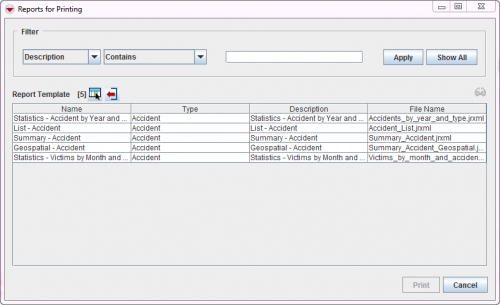Difference between revisions of "Manage Reports in IMSMA"
From IMSMA Wiki
(Version 6.0) |
|||
| (11 intermediate revisions by 3 users not shown) | |||
| Line 2: | Line 2: | ||
==The Run Reports Window==__NOEDITSECTION__ | ==The Run Reports Window==__NOEDITSECTION__ | ||
| − | + | In the '''Reports''' menu→ '''Run Reports'''. | |
| − | [[Image:Reports.png|500px]] | + | [[Image:Reports for printing.png|500px|center]]<br/> |
| + | |||
| + | You can filter the report list. You can select a report and either run, edit or delete the report. | ||
| + | You can also add a new report. | ||
==Add and Run a Report==__NOEDITSECTION__ | ==Add and Run a Report==__NOEDITSECTION__ | ||
| + | See [[Add Reports in IMSMA]]. | ||
| + | |||
| + | ==Change and Delete Reports==__NOEDITSECTION__ | ||
| + | Click the [[File:FieldViewIcon.png|30px]] button to edit a report. The Edit Report window displays. You can edit the name, description, report target, report template, and search field. | ||
| + | |||
| + | Click the [[Image:EcksButton.png]] to delete a report. | ||
| − | + | {{NavBox HowTo Produce Reports}} | |
| + | [[Category:NAA]] | ||
Latest revision as of 20:30, 20 February 2020
Once you imported the desired iReport template into IMSMANG, you can create and run an actual report.
The Run Reports Window
In the Reports menu→ Run Reports.
You can filter the report list. You can select a report and either run, edit or delete the report. You can also add a new report.
Add and Run a Report
See Add Reports in IMSMA.
Change and Delete Reports
Click the ![]() button to edit a report. The Edit Report window displays. You can edit the name, description, report target, report template, and search field.
button to edit a report. The Edit Report window displays. You can edit the name, description, report target, report template, and search field.
| ||||||||||