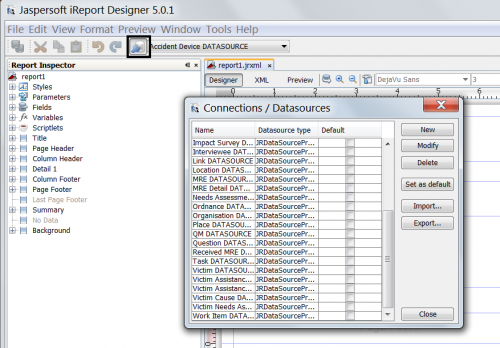Difference between revisions of "Use iReport"
| (59 intermediate revisions by 8 users not shown) | |||
| Line 1: | Line 1: | ||
| + | __FORCETOC__ | ||
| + | {{TOC right}} | ||
{{HowTo's | {{HowTo's | ||
| − | |[[ | + | |[[Start and Configure iReport]] |
| − | |[[ | + | |[[Create a Basic iReport Template]] |
| − | |[[ | + | |[[Modify an iReport Template]] |
| − | |[[ | + | |[[Format an iReport Template]] |
| + | |[[Create iReport Templates with Subreports]] | ||
| + | |[[Summarize iReport Template Data]] | ||
}} | }} | ||
| − | ==Introduction== | + | ==Introduction to iReport==__NOEDITSECTION__ |
| − | + | iReport Designer (also known as iReport) is a third-party application that allows you to generate custom-defined reports on IMSMA data. Using iReport, you may define the attributes that are returned by a report and also customise the appearance of the report. Report templates designed in iReport can be imported into {{IMSMANG}} and run by {{IMSMANG}} users to extract data based on search criteria. Reports can be exported to PDF, RTF, XLS, and other formats. iReport Designer version 5.0.1 is included with the {{IMSMANG}} distribution. Using iReport Designer, users create .jrxml iReport templates, a kind of xml report definition, that can be used by {{IMSMANG}} to [[Producing Reports Using IMSMANG|produce a formatted report]]. | |
| − | iReport is a third-party application that allows you to generate custom-defined reports on IMSMA data. Using iReport, you may define the attributes that are returned by a report and also customise the appearance of the report. | ||
| − | |||
| − | |||
| − | |||
| − | |||
| − | |||
| − | { | ||
| − | |||
| − | |||
| − | |||
| − | |||
| − | |||
| − | |||
| − | |||
| − | |||
| − | |||
| − | |||
| − | |||
| − | |||
| − | |||
| − | |||
| − | |||
| − | |||
| − | |||
| − | |||
| − | |||
| − | + | {{note|iReport does not support Java 8.}} | |
| − | |||
| − | == | + | ==iReport Basics==__NOEDITSECTION__ |
| − | + | iReport uses standard reporting terms to refer to the basic building blocks of report templates. | |
| − | + | ===Data Sources===__NOEDITSECTION__ | |
| − | === | + | Data sources in iReport refer to the connection between the report template and the {{IMSMANG}} database. Each iReport template will have one data source. Data sources in iReport generally refer to items in {{IMSMANG}} such as Land, Activity, Education, Accident, Victim, etc. Available data sources include: |
| − | {| class="wikitable" | + | {| class="wikitable" style="margin: 1em auto 1em auto;" |
| − | | | + | |+Available Data Sources |
| − | |||
| − | |||
| − | |||
| − | |||
| − | |||
| − | |||
| − | |||
| − | |||
| − | |||
| − | |||
| − | |||
| − | |||
|- | |- | ||
| − | | | + | | Accident Device ||MRE |
| − | |||
| − | |||
| − | |||
| − | |||
| − | |||
| − | |||
| − | |||
| − | |||
| − | |||
|- | |- | ||
| − | | | + | | Accident ||MRE Detail |
|- | |- | ||
| − | | | + | | Assistance Classification ||Needs Assessment Classification |
|- | |- | ||
| − | | | + | | Cause Classification ||Ordnance |
|- | |- | ||
| − | | | + | | Field Report ||Organisation |
|- | |- | ||
| − | | | + | | Gazetteer ||Place |
| − | |||
| − | |||
| − | |||
| − | |||
| − | |||
| − | |||
| − | |||
| − | |||
| − | |||
|- | |- | ||
| − | | | + | | Geopoint ||QM |
|- | |- | ||
| − | | | + | | Geospatialinfo ||Question |
|- | |- | ||
| − | | | + | | Hazard ||Received MRE |
| − | || | ||
| − | |||
|- | |- | ||
| − | | | + | | Hazard Device ||Task |
|- | |- | ||
| − | | | + | | Hazard Reduction ||Victim |
| − | |||
| − | |||
| − | |||
| − | |||
| − | |||
| − | |||
| − | |||
| − | |||
| − | |||
|- | |- | ||
| − | | | + | | Hazard Reduction Device ||Victim Assistance |
|- | |- | ||
| − | | | + | | Impact Survey ||Victim Assistance Assistance |
|- | |- | ||
| − | | | + | | Interviewee ||Victim Cause |
|- | |- | ||
| − | | | + | | Link ||Victim Needs Assessment |
| − | || | ||
|- | |- | ||
| − | | | + | | Location ||Work Item |
| − | |||
| − | |||
| − | |||
| − | |||
| − | |||
| − | |||
| − | |||
| − | |||
| − | |||
| − | |||
| − | |||
| − | |||
| − | |||
| − | |||
| − | |||
| − | |||
| − | |||
| − | |||
| − | |||
| − | |||
| − | |||
|} | |} | ||
| − | + | The iReport datasource management and selection window can be found just below the menu bar in iReport Designer. | |
| − | The | + | [[Image:IReport Datasources Window.png|center|500px|''Datasource selection window'']] |
| + | <div align="center"> | ||
| + | ''iReport Datasource Selection Window'' | ||
| + | </div> | ||
| − | + | ===Fields===__NOEDITSECTION__ | |
| − | + | Fields in iReport refer to individual IMSMA data elements that are available from a data source. Fields are denoted in iReport using the following syntax '''''$F{fieldname}''''' (e.g. '''''$F{guid}'''''). Each data source contains a list of available fields. | |
| − | ==== | + | ===Variables===__NOEDITSECTION__ |
| − | {| class="wikitable" | + | Variables in iReport are created within the iReport template to manipulate or calculate data. Using variables, users can create calculations such as sums, counts, averages, or other totals. Variables are denoted in iReport using the following syntax '''''$V{variablename}''''' (e.g. '''''$V{SumAreaSize}'''''). Variables can use field and/or parameter data. |
| + | ===Parameters===__NOEDITSECTION__ | ||
| + | Parameters in iReport are used to accept and transfer external information, such as information from another report. Parameters are denoted in iReport using the following syntax '''''$P{parametername}''''' (e.g. '''''$P{ParentGuid}''''') | ||
| + | ===Bands===__NOEDITSECTION__ | ||
| + | Bands are used in iReport to specify areas on the resulting report. Each band acts differently in a report. The most used bands in iReport are: | ||
| + | {| class="wikitable" style="margin: 1em auto 1em auto;" | ||
|- | |- | ||
| − | + | ! Band Name !! Use | |
|- | |- | ||
| − | | | + | | Title || Displayed once at the beginning of the report |
|- | |- | ||
| − | | | + | | Column or Group Header || Displayed at the top of each page or section |
| − | || | ||
| − | |||
| − | |||
|- | |- | ||
| − | | | + | | Detail || Displayed once for each data row returned by the report. Most often data elements will exist in this band. |
| − | || | ||
| − | |||
| − | |||
|- | |- | ||
| − | | | + | | Summary || Displayed once at the end of the report. Useful for charts, crosstabs, and totals. |
|} | |} | ||
| − | = | + | ===Groups===__NOEDITSECTION__ |
| − | + | Groups in iReport are used to display records with one or more common values together on a report. For example, Land with the same value for "Province" could be grouped together in a report. Groups can be added in the iReport Wizard or after a report has been created. | |
| − | + | ===Subreports===__NOEDITSECTION__ | |
| − | + | Subreports are used in iReport to include more than one data source in a report. For example, to include information about Activities performed on a particular Land, you would include an Activity subreport in the Land report. | |
| − | + | ===Crosstabs, Charts, and Formatting Elements===__NOEDITSECTION__ | |
| − | + | In addition to the iReport elements addressed above, additional specialized iReport elements are available to include in iReport templates including Crosstabs, Charts, and additional formatting elements such as lines, rectangles, etc. Crosstabs and chart elements typically belong only in the Summary band of a report while formatting elements including images can be included anywhere within the report template. | |
| − | |||
| − | |||
| − | |||
| − | |||
| − | |||
| − | |||
| − | |||
| − | |||
| − | |||
| − | |||
| − | |||
| − | |||
| − | |||
| − | |||
| − | |||
| − | |||
| − | |||
| − | |||
| − | |||
| − | |||
| − | |||
| − | |||
| − | |||
| − | |||
| − | |||
| − | |||
| − | |||
| − | |||
| − | |||
| − | |||
| − | |||
| − | |||
| − | |||
| − | |||
| − | |||
| − | |||
| − | |||
| − | |||
| − | |||
| − | |||
| − | |||
| − | |||
| − | |||
| − | |||
| − | |||
| − | |||
| − | |||
| − | |||
| − | |||
| − | |||
| − | |||
| − | === | ||
| − | |||
| − | |||
| − | |||
| − | |||
| − | |||
| − | |||
| − | |||
| − | |||
| − | |||
| − | |||
| − | |||
| − | |||
| − | |||
| − | |||
| − | |||
| − | |||
| − | |||
| − | |||
| − | |||
| − | |||
| − | |||
| − | |||
| − | |||
| − | |||
| − | |||
| − | |||
| − | |||
| − | |||
| − | |||
| − | + | {{Note | All field, variable, and parameter references in {{IMSMANG}} are case-sensitive}} | |
| − | |||
| − | |||
| − | |||
| − | + | {{NavBox HowTo Standardizing Data Analysis and Information Reporting}} | |
| − | + | [[Category:NAA]] | |
| − | Data | ||
| − | [[ | ||
Latest revision as of 20:24, 20 February 2020
| How To |
|---|
Introduction to iReport
iReport Designer (also known as iReport) is a third-party application that allows you to generate custom-defined reports on IMSMA data. Using iReport, you may define the attributes that are returned by a report and also customise the appearance of the report. Report templates designed in iReport can be imported into IMSMANG and run by IMSMANG users to extract data based on search criteria. Reports can be exported to PDF, RTF, XLS, and other formats. iReport Designer version 5.0.1 is included with the IMSMANG distribution. Using iReport Designer, users create .jrxml iReport templates, a kind of xml report definition, that can be used by IMSMANG to produce a formatted report.
| |
iReport does not support Java 8. |
iReport Basics
iReport uses standard reporting terms to refer to the basic building blocks of report templates.
Data Sources
Data sources in iReport refer to the connection between the report template and the IMSMANG database. Each iReport template will have one data source. Data sources in iReport generally refer to items in IMSMANG such as Land, Activity, Education, Accident, Victim, etc. Available data sources include:
| Accident Device | MRE |
| Accident | MRE Detail |
| Assistance Classification | Needs Assessment Classification |
| Cause Classification | Ordnance |
| Field Report | Organisation |
| Gazetteer | Place |
| Geopoint | QM |
| Geospatialinfo | Question |
| Hazard | Received MRE |
| Hazard Device | Task |
| Hazard Reduction | Victim |
| Hazard Reduction Device | Victim Assistance |
| Impact Survey | Victim Assistance Assistance |
| Interviewee | Victim Cause |
| Link | Victim Needs Assessment |
| Location | Work Item |
The iReport datasource management and selection window can be found just below the menu bar in iReport Designer.
iReport Datasource Selection Window
Fields
Fields in iReport refer to individual IMSMA data elements that are available from a data source. Fields are denoted in iReport using the following syntax $F{fieldname} (e.g. $F{guid}). Each data source contains a list of available fields.
Variables
Variables in iReport are created within the iReport template to manipulate or calculate data. Using variables, users can create calculations such as sums, counts, averages, or other totals. Variables are denoted in iReport using the following syntax $V{variablename} (e.g. $V{SumAreaSize}). Variables can use field and/or parameter data.
Parameters
Parameters in iReport are used to accept and transfer external information, such as information from another report. Parameters are denoted in iReport using the following syntax $P{parametername} (e.g. $P{ParentGuid})
Bands
Bands are used in iReport to specify areas on the resulting report. Each band acts differently in a report. The most used bands in iReport are:
| Band Name | Use |
|---|---|
| Title | Displayed once at the beginning of the report |
| Column or Group Header | Displayed at the top of each page or section |
| Detail | Displayed once for each data row returned by the report. Most often data elements will exist in this band. |
| Summary | Displayed once at the end of the report. Useful for charts, crosstabs, and totals. |
Groups
Groups in iReport are used to display records with one or more common values together on a report. For example, Land with the same value for "Province" could be grouped together in a report. Groups can be added in the iReport Wizard or after a report has been created.
Subreports
Subreports are used in iReport to include more than one data source in a report. For example, to include information about Activities performed on a particular Land, you would include an Activity subreport in the Land report.
Crosstabs, Charts, and Formatting Elements
In addition to the iReport elements addressed above, additional specialized iReport elements are available to include in iReport templates including Crosstabs, Charts, and additional formatting elements such as lines, rectangles, etc. Crosstabs and chart elements typically belong only in the Summary band of a report while formatting elements including images can be included anywhere within the report template.
| |
All field, variable, and parameter references in IMSMANG are case-sensitive |
| ||||||||||