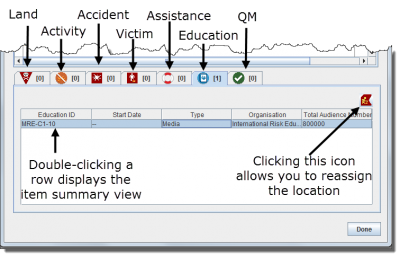|
|
| (32 intermediate revisions by 5 users not shown) |
| Line 1: |
Line 1: |
| − | <table cellspacing="5" cellpadding="0" style="float: right; clear: right; color: black; background: #f9f9f9; border: 1px solid #aaa; width: 22em; margin: 0 0 1.0em 1.0em; padding: 0.2em; border-spacing: 0.4em 0; text-align: center; line-height: 1.4em; font-size: 88%; background-color: #f5faff; font-size: 90%; width: auto; line-height: 1.6em; width:150px;;;" class="vertical-navbox nowraplinks">
| + | The Location Summary window is a special case of Summary windows since it contains two parts: |
| − | <th style="padding: 0.2em 0.4em 0.2em; font-size: 145%; line-height: 1.2em; font-weight: bold; background-color: #9aa8b5; font-size: 125%" class="">Related Topics</th>
| + | # top part with toolbar and the tabs with the Summary information about the Location itself and that part is explained [[Summary Window | here]] |
| − | <tr>
| + | # lower part with item pane with the items assigned to the Location. |
| − | <td style="padding-top: 0.2em; font-weight: bold; background-color: #cee0f2" class="">Daily Activities</td>
| |
| − | </tr>
| |
| − | <tr>
| |
| − | <td style="padding-bottom: 0.2em; text-align: left">
| |
| − | [[IMSMA Navigation Window | IMSMA Navigation]]<br /> | |
| − | [[Theme Manager Window | Theme Manager]]<br />
| |
| − | [[Current View Windows | Current View]]<br />
| |
| − | [[Field Reports | Field Reports]]<br />
| |
| − | [[Geospatial Data | Geospatial Data]]<br />
| |
| − | </td>
| |
| − | </tr>
| |
| − | <tr>
| |
| − | <td style="padding-top: 0.2em; font-weight: bold; background-color: #cee0f2" class="">Current View</td>
| |
| − | </tr>
| |
| − | <tr>
| |
| − | <td style="padding-bottom: 0.2em; text-align: left">
| |
| − | [[Hazard Reduction View Window|Reduction View Window]]<br />
| |
| − | [[Location View Window]]<br />
| |
| − | [[MRE View Window]]<br />
| |
| − | [[QC View Window]]<br />
| |
| − | [[Victim View Window]]<br />
| |
| − | </td>
| |
| − | </tr>
| |
| − | </table>
| |
| | | | |
| − | The top pane of the Location View window contains the description, country structure, custom defined fields, and geospatial data of the location. The Location View window displays data for the following attributes. These attributes are listed in the order that they appear on the Location View window.
| + | When the Location Summary window displays, the number displayed in brackets on each item tab is the number of items that are assigned to the Location. This provides a quick overview on what is assigned to the Location and the assigned items may be opened from here by double-clicking on a row on the tabs. |
| − | <table style="margin: 0 15% 0 15%;">
| |
| − | <tr>
| |
| − | <tr>
| |
| − | <th width="60%"></th>
| |
| − | <th width="60%"></th>
| |
| − | </tr>
| |
| − | <tr>
| |
| − | <td>*Location ID</td>
| |
| − | <td>*Location name</td>
| |
| − | <tr/>
| |
| − | <tr>
| |
| − | <td>*Location description</td>
| |
| − | <td>*Country structure</td>
| |
| − | </tr>
| |
| − | <tr>
| |
| − | <td>*Geospatial information</td>
| |
| − | <td>*Custom defined fields</td>
| |
| − | </tr>
| |
| − | <tr>
| |
| − | <td>*Linked item records</td>
| |
| − | </tr>
| |
| − | </table>
| |
| − | | |
| − | The items pane at the bottom of the Location View window contains tabs for each of the different items that can have data related to the location. These item tabs, in order from left to right, are accident, hazard, hazard reduction, MRE, QC, and victim. When the Location View window displays, the hazard tab is displayed by default. The number displayed in brackets on each item tab is the number of records for the item in the selected location. Within each item tab is a read-only table containing data for the selected location.
| |
| | | | |
| | <div align="center"> | | <div align="center"> |
| − | [[Image:fig35.png|400px|center|''Figure 35. Location View Window – Item Tabs'']] | + | [[Image:LocationViewItemsTab.png|400px|center|''Location Summary Window – Item Tabs'']] |
| − | ''Figure 35. Location View Window – Item Tabs'' | + | ''Location Summary Window – Item Tabs'' |
| | </div> | | </div> |
| | | | |
| Line 61: |
Line 13: |
| | {| class="wikitable" width="600" | | {| class="wikitable" width="600" |
| | |- | | |- |
| − | | align="center" colspan="2" cellpadding="2" | '''Table 20. Allowed Actions on the Items Pane of the Location View Window''' | + | | align="center" colspan="2" cellpadding="2" | '''Allowed Actions on the Items Pane of the Location Summary Window''' |
| | |- | | |- |
| | | '''If you do this…''' | | | '''If you do this…''' |
| | | '''This will happen…''' | | | '''This will happen…''' |
| | |- | | |- |
| − | | Double-click a record’s row || The current view window displays the item record’s data. | + | | Double-click a record’s row || The summary window displays the item record’s data. |
| | |- | | |- |
| − | | Select a record’s row and click the [[Image:ActivityIcon.png]] button || If the status of the selected item record is Active, clicking the [[Image:ActivityIcon.png]] button changes it to Inactive. If the status of the selected item record is Inactive, clicking the [[Image:ActivityIcon.png]] button changes it to Active. | + | | Select a record's row and click the [[Image:YellowManIcon.png | Location Reassignment]] button. || The Pick Location window displays, allowing you to assign a new location to the item using a data entry form template. For more information, refer to [[Reassign Item to another Location]]. |
| | |} | | |} |
| | </center> | | </center> |
| | | | |
| − | ====How to display data for a selected item record====
| + | {{NavBox HowTo Viewing and Browsing}} |
| − | To display an item record’s data from the Location View window, double-click the item record’s row that is displayed in the items pane. The item record’s data displays in the current view window for the item.
| |
| − | | |
| − | ====How to change the status of a selected item record====
| |
| − | IMSMA allows you to change the status of an item record. An Inactive status indicates that the item record is not used in the current view calculation and that the geospatial data is not displayed on the map.
| |
| − | To change the status of a selected item record:
| |
| − | #Select the row associated with the item record.
| |
| − | #Click the [[Image:ActivityIcon.png]] button.
| |
| − | #:The status of the item record changes.
| |
| | | | |
| − | [[Category:Using IMSMA]] | + | [[Category:NAA]] |
| − | [[Category:Current Views Window]]
| |
| − | [[Category:Topical]]
| |
| − | [[Category:How To]]
| |
The Location Summary window is a special case of Summary windows since it contains two parts:
When the Location Summary window displays, the number displayed in brackets on each item tab is the number of items that are assigned to the Location. This provides a quick overview on what is assigned to the Location and the assigned items may be opened from here by double-clicking on a row on the tabs.