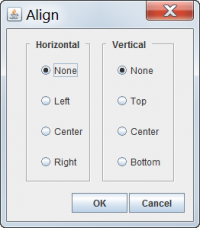Difference between revisions of "Align Form Elements"
From IMSMA Wiki
| Line 1: | Line 1: | ||
| − | |||
<ol> | <ol> | ||
<li>Select the form elements that you would like to align.</li> | <li>Select the form elements that you would like to align.</li> | ||
| − | <li>Click the '''Align''' button. This button is only enabled if more than one item on the template is selected | + | <li>Click the '''Align''' button. This button is only enabled if more than one item on the template is selected.</li><br> |
| − | |||
| − | [[File:Align Window.png|200px|''Align Window'']] | + | [[File:Align Window.png|200px|center|''Align Window'']] |
<li>If you would like to align the selected form elements horizontally, select one of the '''Horizontal''' options ('''None, Left, Center, Right''').</li> | <li>If you would like to align the selected form elements horizontally, select one of the '''Horizontal''' options ('''None, Left, Center, Right''').</li> | ||
<li>If you would like to align the selected form elements vertically, select one of the '''Vertical''' options ('''None, Top, Center, Bottom''').</li> | <li>If you would like to align the selected form elements vertically, select one of the '''Vertical''' options ('''None, Top, Center, Bottom''').</li> | ||
| − | <li> | + | <li>Click the '''OK''' button. |
| − | |||
| − | |||
</ol> | </ol> | ||
Latest revision as of 15:58, 19 June 2017
- Select the form elements that you would like to align.
- Click the Align button. This button is only enabled if more than one item on the template is selected.
- If you would like to align the selected form elements horizontally, select one of the Horizontal options (None, Left, Center, Right).
- If you would like to align the selected form elements vertically, select one of the Vertical options (None, Top, Center, Bottom).
- Click the OK button.
| |||||||||||||||||||||||||