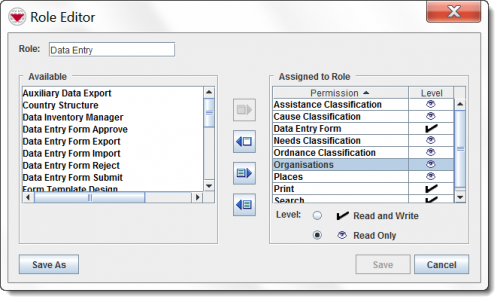Difference between revisions of "Add a New Role"
From IMSMA Wiki
(Blanked the page) |
|||
| (23 intermediate revisions by 4 users not shown) | |||
| Line 1: | Line 1: | ||
| + | <ol> | ||
| + | <li>In the '''Accounts''' menu → '''Roles'''.</li> | ||
| + | [[Image:RoleListWindow.png|center|300px]] | ||
| + | <div align="center"> | ||
| + | ''Role List Window'' | ||
| + | </div> | ||
| + | <li>Click the [[Image:FieldTemplateIcon.png]] button.</li> | ||
| + | [[Image:RoleEditorWindow.png|center|500px]] | ||
| + | <div align="center"> | ||
| + | ''Role Editor Window'' | ||
| + | </div> | ||
| + | <li>Enter a unique Role name in the '''Role''' field.</li> | ||
| + | <li>Perform the following actions to assign permissions to or delete permissions from the role:</li> | ||
| + | <center> | ||
| + | {| class="wikitable" width="600" | ||
| + | |- | ||
| + | | align="center" colspan="2" | '''Actions to Assign or Delete Role Permissions''' | ||
| + | |- | ||
| + | | width="125pt" | '''If you want to…''' | ||
| + | | width="375pt" | '''Perform these steps…''' | ||
| + | |- | ||
| + | | Assign selected permission(s) to a Role || Select the permission(s) that you would like to add to the Role from the Available Permissions list. | ||
| + | Click the [[Image:AssignPermission.png]] button. | ||
| + | |- | ||
| + | | Assign all permissions to a Role. || Click the [[Image:AssignPermissions.png]] button. | ||
| + | |- | ||
| + | | Delete selected permission(s) from a Role. || Select the permission(s) that you would like to delete from the Role from the Chosen Permissions list. | ||
| + | Click the [[Image:RemovesPermission.png]] button. | ||
| + | |- | ||
| + | | Delete all permissions from a Role. || Click the [[Image:RemovesPermissions.png]] button. | ||
| + | |} | ||
| + | </center> | ||
| + | |||
| + | {{note|To select multiple permissions that are listed one after another, hold down the '''[Shift]''' key and click the range of permissions that you would like to select. | ||
| + | To select multiple permissions that are not listed one after another, hold down the '''[Ctrl]''' key and click the permissions that you would like to select.}} | ||
| + | |||
| + | <li>To save the Role, click the Save button.</li> | ||
| + | :If the Role is added successfully, the message “Role permissions successfully saved” displays the Role displays in the Role List window. | ||
| + | </ol> | ||
| + | |||
| + | {{Note | The following error message indicates that you have entered a Role name that is being used by another Role. | ||
| + | ::Role name ___ already in use. Please enter a unique role name. | ||
| + | Click the '''OK''' button and create the new role with a unique role name.}} | ||
| + | |||
| + | |||
| + | |||
| + | |||
| + | {{NavBox HowTo Users and Roles}} | ||
| + | |||
| + | [[Category:NAA]] | ||
Latest revision as of 22:43, 17 June 2017
- In the Accounts menu → Roles.
- Click the
 button.
button. - Enter a unique Role name in the Role field.
- Perform the following actions to assign permissions to or delete permissions from the role:
- To save the Role, click the Save button.
- If the Role is added successfully, the message “Role permissions successfully saved” displays the Role displays in the Role List window.
Role List Window
Role Editor Window
| ||||||||||