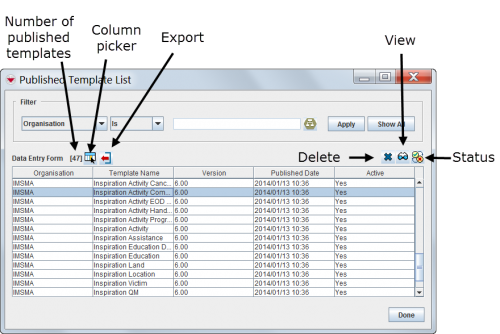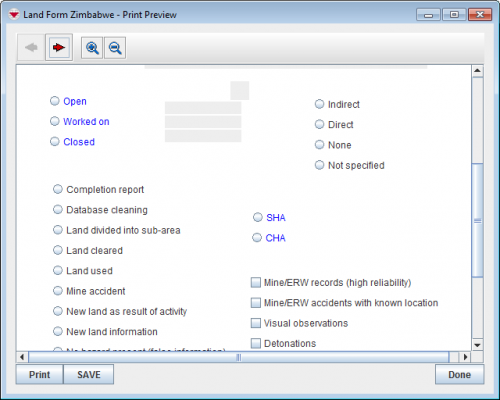Difference between revisions of "View the Data Entry Form Template"
From IMSMA Wiki
| (12 intermediate revisions by 4 users not shown) | |||
| Line 1: | Line 1: | ||
| − | To view the | + | {{Note| The Preview window and the resulting pdf file are not of good resolution. One option is to create pdf from the Data Entry Form Template Designer instead.}} |
| + | To view the Data Entry Form template: | ||
<ol> | <ol> | ||
| − | <li> | + | <li>In the '''Customisation''' menu → '''Data Entry Form Templates''' → '''Published Templates Manager'''.</li> |
| − | < | + | [[Image:UserManual_PublishedTemplateListWindow.png|center|500px|''Published Template List Window'']] |
| − | + | <div align="center"> | |
| − | <li>Click the row associated with the | + | ''Published Template List Window'' |
| − | <li>Click the [[File: | + | </div> |
| − | : | + | <li>Click the row associated with the Data Entry Form template that you would like to view.</li> |
| + | <li>Click the [[File:ViewIcon.png|20px|<span title=""></span>]] button.</li> | ||
| + | [[Image:Template preview.png|center|500px|''Print Preview Window'']] | ||
| + | <div align="center"> | ||
| + | ''Print Preview Window'' | ||
| + | </div> | ||
| + | {{Note| The Preview window and the resulting pdf file are not of good resolution. One option is to create pdf from the Data Entry Form Template Designer instead.}} | ||
</ol> | </ol> | ||
{{NavBox HowTo Data Entry Forms}} | {{NavBox HowTo Data Entry Forms}} | ||
| + | |||
| + | [[Category:NAA]] | ||
Latest revision as of 13:39, 16 June 2017
| |
The Preview window and the resulting pdf file are not of good resolution. One option is to create pdf from the Data Entry Form Template Designer instead. |
To view the Data Entry Form template:
- In the Customisation menu → Data Entry Form Templates → Published Templates Manager.
- Click the row associated with the Data Entry Form template that you would like to view.
- Click the
 button.
button.
Published Template List Window
Print Preview Window
| |
The Preview window and the resulting pdf file are not of good resolution. One option is to create pdf from the Data Entry Form Template Designer instead. |
| |||||||||||||||||||||||||