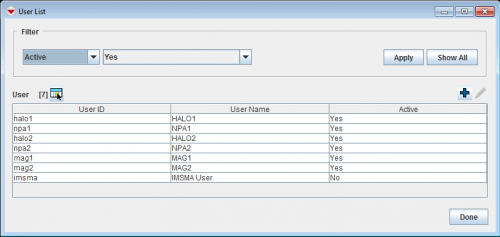Difference between revisions of "Deactivate a User"
From IMSMA Wiki
| (10 intermediate revisions by 3 users not shown) | |||
| Line 1: | Line 1: | ||
Deactivating a user prevents the user from logging into IMSMA with their user account. However, it retains the user information in IMSMA. | Deactivating a user prevents the user from logging into IMSMA with their user account. However, it retains the user information in IMSMA. | ||
| − | {| | + | {{note| If you decide to deactivate the default ''imsma'' user, be sure to create another user with access to the ''Role Admin'' and ''User Admin'' permissions before deactivating the ''imsma'' user.}} |
| − | |||
| − | |||
| − | |||
| − | |||
<ol> | <ol> | ||
| − | <li> | + | <li>In the '''Accounts''' menu → '''Users'''.</li> |
| − | <li>Click the [[ | + | [[Image:User list1.png|500px|center]]<br/> |
| − | : | + | <li>Click the name of the user that you would like to deactivate.</li> |
| + | <li>Click the [[File:FieldViewIcon.png|20px]] button.</li> | ||
| + | [[Image:User Editor Window.png|500px|center]]<br/> | ||
<li>Select the ''Inactive'' status option.</li> | <li>Select the ''Inactive'' status option.</li> | ||
| − | <li> | + | <li>To save the change to the user and close the User Editor window, click the '''Save''' button.</li> |
| − | + | ||
| − | + | {{note| If you need to reactivate a user, you can do so by repeating these steps and selecting the ''Active'' option.}} | |
| + | |||
| + | |||
</ol> | </ol> | ||
| − | { | + | {{NavBox HowTo Users and Roles}} |
| − | |||
| − | |||
| − | |||
| − | + | [[Category:NAA]] | |
| − | |||
| − | |||
Latest revision as of 10:47, 15 June 2017
Deactivating a user prevents the user from logging into IMSMA with their user account. However, it retains the user information in IMSMA.
| |
If you decide to deactivate the default imsma user, be sure to create another user with access to the Role Admin and User Admin permissions before deactivating the imsma user. |
- In the Accounts menu → Users.
- Click the name of the user that you would like to deactivate.
- Click the
 button.
button. - Select the Inactive status option.
- To save the change to the user and close the User Editor window, click the Save button.
| |
If you need to reactivate a user, you can do so by repeating these steps and selecting the Active option. |
| ||||||||||