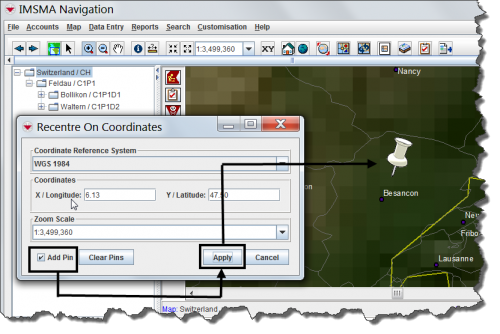Difference between revisions of "Drop a Visual Pin on the Map"
From IMSMA Wiki
| (12 intermediate revisions by 5 users not shown) | |||
| Line 1: | Line 1: | ||
| − | + | The Recentre On Coordinates window allows you to create a visual marker at specific coordinates on the map. This marker takes the form of a pin graphic. Any pins you create will remain until you delete them, and will display when you print or export the map. | |
| − | |||
| − | |||
| − | |||
| − | |||
| − | |||
| − | |||
| − | |||
| − | |||
| − | |||
| − | |||
| − | |||
| − | |||
| − | |||
| − | |||
| − | |||
| − | |||
| − | |||
| − | |||
| − | |||
| − | |||
| − | |||
| − | |||
| − | |||
| − | |||
| − | |||
| − | |||
| − | |||
| − | |||
| − | |||
| − | |||
| + | To drop a pin on specific coordinates: | ||
<ol> | <ol> | ||
| − | <li>Click the [[Image:CoordWinIcon.png | Go To Cordinates]] button. | + | <li>Click the [[Image:CoordWinIcon.png | Go To Cordinates]] button. The Recentre On Coordinates window displays.</li> |
| − | |||
<li>Select the coordinate reference system that you would like to use from the list.</li> | <li>Select the coordinate reference system that you would like to use from the list.</li> | ||
<li>Enter the coordinates on which you would like to drop the pin.</li> | <li>Enter the coordinates on which you would like to drop the pin.</li> | ||
<li>Select the '''Add Pin''' checkbox.</li> | <li>Select the '''Add Pin''' checkbox.</li> | ||
| − | <li>Click '''Apply'''. | + | <li>Click '''Apply'''. The pin is displayed at the specified coordinates.</li> |
| − | |||
</ol> | </ol> | ||
| − | { | + | {{note| You can clear all pins from the map at any time by clicking the '''Clear Pins''' button.}} |
| − | |||
| − | |||
| − | |||
| − | [[Image:DroppingPinOnCoordinates.png|center|''Dropping a Pin on Coordinates'']] | + | [[Image:DroppingPinOnCoordinates.png|500px|center|''Dropping a Pin on Coordinates'']] |
<div align="center"> | <div align="center"> | ||
''Dropping a Pin on Coordinates'' | ''Dropping a Pin on Coordinates'' | ||
</div> | </div> | ||
| + | |||
| + | {{NavBox HowTo Viewing and Browsing}} | ||
| + | |||
| + | [[Category:CRI]] | ||
Latest revision as of 12:03, 23 March 2015
The Recentre On Coordinates window allows you to create a visual marker at specific coordinates on the map. This marker takes the form of a pin graphic. Any pins you create will remain until you delete them, and will display when you print or export the map.
To drop a pin on specific coordinates:
- Click the
 button. The Recentre On Coordinates window displays.
button. The Recentre On Coordinates window displays. - Select the coordinate reference system that you would like to use from the list.
- Enter the coordinates on which you would like to drop the pin.
- Select the Add Pin checkbox.
- Click Apply. The pin is displayed at the specified coordinates.
| |
You can clear all pins from the map at any time by clicking the Clear Pins button. |
Dropping a Pin on Coordinates