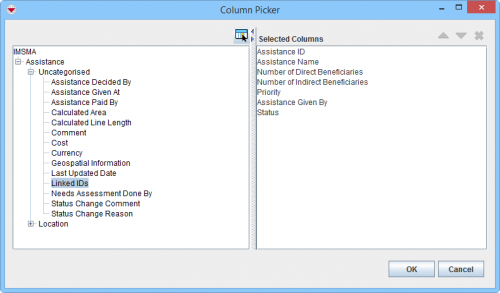Difference between revisions of "Select Display Columns"
From IMSMA Wiki
| Line 16: | Line 16: | ||
<li>From the left pane, select the column you would like to display.</li> | <li>From the left pane, select the column you would like to display.</li> | ||
<li>Click the [[Image:ColumnsIcon.png]] button. The selected column displays in the Selected Columns pane. </li> | <li>Click the [[Image:ColumnsIcon.png]] button. The selected column displays in the Selected Columns pane. </li> | ||
| − | <li>Repeat steps 1-2 for each column you would like to display.</li></ol> | + | <li>Repeat steps 1-2 for each column you would like to display.</li> |
| + | <li>To change the display order of the selected columns, select the column in the Selected Columns pane. | ||
| + | : Click the [[Image:UpBlueArrow.png]] button to move it up in the list | ||
| + | : Click the [[Image:DownBlueArrow.png]] button to move it down in the list. | ||
| + | <li> To remove a column from the display, select the column from the right pane and click the [[Image:EcksButton.png]] button. | ||
| + | </ol> | ||
| − | {{ | + | {{New_6.0 | The calculated column ''Linked IDs'' have been added in version 6.0.}} |
| − | |||
| − | }} | ||
{{NavBox HowTo Viewing and Browsing}} | {{NavBox HowTo Viewing and Browsing}} | ||
[[Category:NAA]] | [[Category:NAA]] | ||
Revision as of 18:37, 12 March 2015
Several windows in IMSMANG allow you to select the columns that are displayed in the window.
Common placements of the Column Picker Icon
To change the columns displayed in the window:
- Click the
 button. The Column Picker window displays. The left pane of the Column Picker window displays the attributes that are available for the particular item. The right pane displays the selected columns that will be displayed.
button. The Column Picker window displays. The left pane of the Column Picker window displays the attributes that are available for the particular item. The right pane displays the selected columns that will be displayed.
Column Picker Window
- From the left pane, select the column you would like to display.
- Click the
 button. The selected column displays in the Selected Columns pane.
button. The selected column displays in the Selected Columns pane. - Repeat steps 1-2 for each column you would like to display.
- To change the display order of the selected columns, select the column in the Selected Columns pane.
- To remove a column from the display, select the column from the right pane and click the
 button.
button.
| |
The calculated column Linked IDs have been added in version 6.0. |