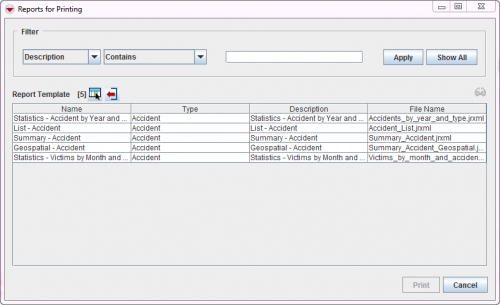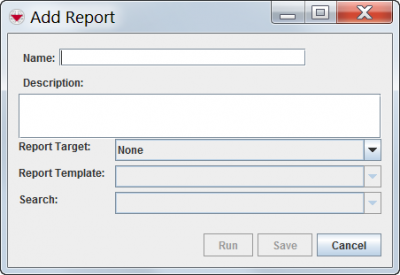Difference between revisions of "Add Reports in IMSMA"
From IMSMA Wiki
| Line 1: | Line 1: | ||
To add a report: | To add a report: | ||
<ol> | <ol> | ||
| − | <li>From the Reports menu, select Run Reports. | + | <li>From the Reports menu, select Run Reports. The Reports window displays. |
| − | |||
[[Image:Reports for printing.png|500px|center|''Reports Window'']] | [[Image:Reports for printing.png|500px|center|''Reports Window'']] | ||
<div align="center"> | <div align="center"> | ||
''Reports Window'' | ''Reports Window'' | ||
| − | </div> | + | </div></li> |
| − | <li>Click the [[Image:FieldTemplateIcon.png]] icon. | + | <li>Click the [[Image:FieldTemplateIcon.png]] icon. The Add Report window displays. |
| − | |||
| − | |||
[[Image:fig86.png|400px|center|''Add Report Window'']] | [[Image:fig86.png|400px|center|''Add Report Window'']] | ||
<div align="center"> | <div align="center"> | ||
''Add Report Window'' | ''Add Report Window'' | ||
| − | </div> | + | </div></li> |
| − | |||
<li>Enter a name for the report in the Name field.</li> | <li>Enter a name for the report in the Name field.</li> | ||
<li>Enter a description for the report in the Description field.</li> | <li>Enter a description for the report in the Description field.</li> | ||
Revision as of 11:21, 16 February 2015
To add a report:
- From the Reports menu, select Run Reports. The Reports window displays.
Reports Window
- Click the
 icon. The Add Report window displays.
icon. The Add Report window displays.
Add Report Window
- Enter a name for the report in the Name field.
- Enter a description for the report in the Description field.
- From the Report Target list, select the item for which you would like to create a report.
- The Report Template and Search lists are updated to show only those report templates and search definitions for the selected item.
- Select the template that you would like to use for the report from the Report Template list.
- Select the search that you would like to use for the report from the Search list.
- Do one of the following:
- To run the report, click the Run button.
- To save the report, click the Save button.
- To discard data that you have entered for the report, click the Cancel button.
| ||||||||||