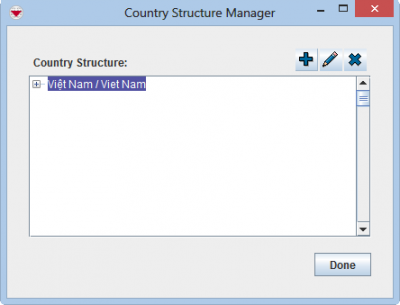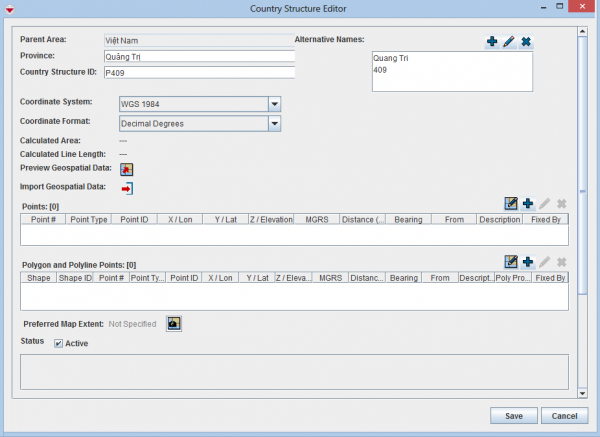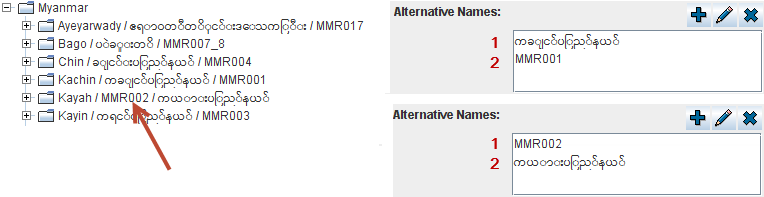Difference between revisions of "Add Country Structure"
From IMSMA Wiki
| Line 21: | Line 21: | ||
* an alternative way of referring to the nodes exists | * an alternative way of referring to the nodes exists | ||
| − | The alternative names will also be displayed in the IMSMA Navigation window’s country structure pane. The order is Country Structure name / Alternative name 1 / Alternative name 2. There is no limitation | + | The alternative names will also be displayed in the IMSMA Navigation window’s country structure pane.<br /> |
| + | The order is Country Structure name / Alternative name 1 / Alternative name 2. <br /> | ||
| + | There is no limitation of number of alternative names.<br /> | ||
Add the alternate names by doing the following: | Add the alternate names by doing the following: | ||
Revision as of 13:08, 4 June 2014
| |
The Country structure Levels must be created before you can add Country structure nodes to IMSMANG. For information on adding Levels, see Add levels.
If you have not yet defined the top-level Country structure, the following message displays
|
To add a country structure:
- From the Data Entry menu, select Country Structure.
- The Country structure Manager window opens.
- Select the node of the parent to the Country structure that you would like to add.
- Click the
 button.
button.
- The Country Structure Editor window displays.
- Enter the name in the primary language of the Mine Action Programme in the Name field.
- Enter the official Country structure ID e.g. the Pcode.
- Alternative names may be used and common reasons are:
- more than one language in the country
- the Mine Action Programme would like to use English and one or more local languages
- an alternative way of referring to the nodes exists
The order is Country Structure name / Alternative name 1 / Alternative name 2.
There is no limitation of number of alternative names.
Add the alternate names by doing the following:- Click the
 button in the Alternative Names section of the Country Structure Editor window.
button in the Alternative Names section of the Country Structure Editor window. - Enter the alternative name in the Alternative Name field.
- Click the OK button.
The Add Alternative Name window displays.
The Add Alternative Name window closes.

The order in which the alternative names are entered is important
| |
The label associated with the field will depend on the level of the Country structure that you are adding e.g. Province or Commune |
| |
The field Country structure ID has been added to the Editor window |
| |
Setting the Country structure ID will facilitate future updates of the Country structure e.g. when Municipalities are merged or moved to another District |
| Entering Geospatial Data | |
|---|---|
| If you want to… | Refer to… |
| Manually add geospatial points or polygon/polyline points | Manual Geospatial Data Entry. |
| Draw on the map to specify point, polygon, and polyline coordinates | Draw on the Map to Specify Geographic Coordinates. |
| Import geospatial data from Excel | Import Geospatial Data from Excel. |
| Import geospatial data from shapefile | Import Geospatial Data from Shapefile. |
| |
You can preview the points that you have entered on a map by clicking the |
- In the IMSMA Navigation window, set the map extent for the country structure. For example, use the
 or
or  icons on the toolbar to set the extent.
icons on the toolbar to set the extent. - From the Country Structure Editor window, click the
 button.
button. - Follow the instructions in the Map Extent window.
- When the extent of the Map pane is the desired, click the Capture button. The Country Structure Editor window’s Preferred Map Extent field changes to Captured.
- To save the information you have entered for the Country structure, click the Save button.
- If you do not want to save the new Country structure, click the Cancel button.
| |||||||||||||||||||||||