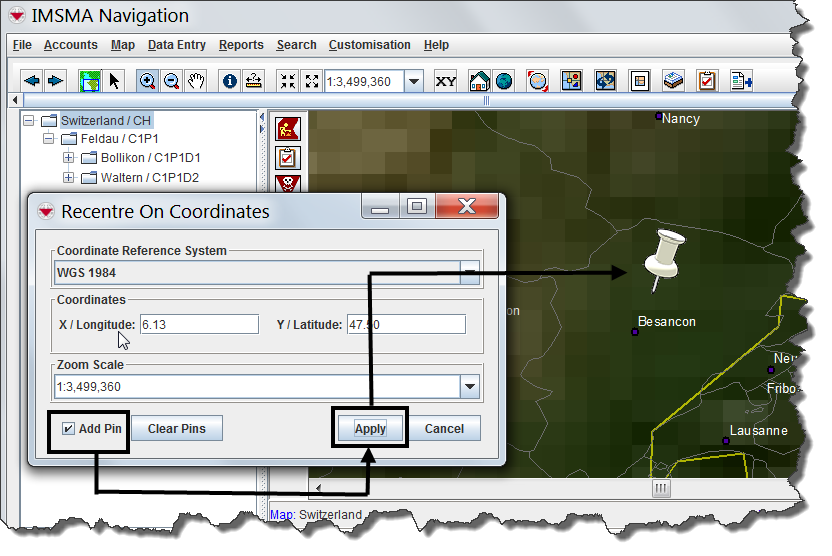Difference between revisions of "Drop a Visual Pin on the Map"
From IMSMA Wiki
| Line 1: | Line 1: | ||
<p>The Recentre On Coordinates window allows you to create a visual marker at specific coordinates on the map. This marker takes the form of a pin graphic. Any pins you create will remain until you delete them, and will display when you print or export the map.</p> | <p>The Recentre On Coordinates window allows you to create a visual marker at specific coordinates on the map. This marker takes the form of a pin graphic. Any pins you create will remain until you delete them, and will display when you print or export the map.</p> | ||
| − | <p>To drop a pin on | + | <p>To drop a pin on specific coordinates:</p> |
<ol> | <ol> | ||
Revision as of 17:59, 4 February 2014
The Recentre On Coordinates window allows you to create a visual marker at specific coordinates on the map. This marker takes the form of a pin graphic. Any pins you create will remain until you delete them, and will display when you print or export the map.
To drop a pin on specific coordinates:
- Click the
 button.
button. - The Recentre On Coordinates window displays.
- Select the coordinate reference system that you would like to use from the list.
- Enter the coordinates on which you would like to drop the pin.
- Select the Add Pin checkbox.
- Click Apply.
- The pin is displayed at the specified coordinates.
| |
You can clear all pins from the map at any time by clicking the Clear Pins button. |
Dropping a Pin on Coordinates