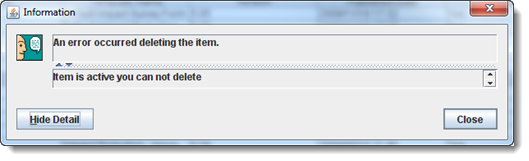Difference between revisions of "Delete a Data Entry Form Template"
From IMSMA Wiki
(Version 6.0) |
|||
| Line 1: | Line 1: | ||
From the Published Template List window, you can remove unwanted Data Entry Form templates, provided that they are not in use by a Data Entry Form (saved or approved) and do not have a status of Active. | From the Published Template List window, you can remove unwanted Data Entry Form templates, provided that they are not in use by a Data Entry Form (saved or approved) and do not have a status of Active. | ||
To remove a Data Entry Form template: | To remove a Data Entry Form template: | ||
| − | #From the Customisation menu, select Data Entry | + | #From the Customisation menu, select Data Entry Form Templates. |
| − | #From the Data Entry | + | #From the Data Entry Form Templates menu, select Published Templates Manager. |
#In the Published Templates List window, click the row associated with the Data Entry Form template you would like to remove. | #In the Published Templates List window, click the row associated with the Data Entry Form template you would like to remove. | ||
# Click the [[Image:EcksButton.png|Delete]] button. | # Click the [[Image:EcksButton.png|Delete]] button. | ||
Revision as of 21:28, 3 February 2014
From the Published Template List window, you can remove unwanted Data Entry Form templates, provided that they are not in use by a Data Entry Form (saved or approved) and do not have a status of Active. To remove a Data Entry Form template:
- From the Customisation menu, select Data Entry Form Templates.
- From the Data Entry Form Templates menu, select Published Templates Manager.
- In the Published Templates List window, click the row associated with the Data Entry Form template you would like to remove.
- Click the
 button.
button.
| |
If the template is Inactive and not in use by a Data Entry Form, it is removed from the system. If the template is in use, or if it is Active, you are instead given an error message. |
| |||||||||||||||||||||||||