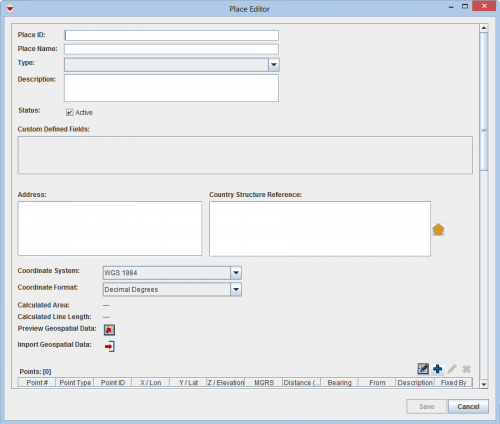| |
To add a place, you must have read and write (File:Check.png) access to the Places permission. |
To add a place to IMSMA:
- From the Data Entry menu, select Places.
- The Place List window displays.
- Click the
 button.
button. - The Place Editor window displays.
Place Editor Window
- Enter the unique identifier for the place in the Place Local ID field.
- Enter the name of the place in the Place Name field.
- Select the general category of the place from the Type drop-down list. Note that a type value must be selected.
- Enter a description of the place in the Description field.
- If the place is active, check the Active checkbox. Only active places are listed in the Place Selection window.
- If there are any fields in the Custom Defined Fields section, enter data in those fields.
- Enter the place address in the Address field.
- To select a country structure area, click the File:SelectCountryStructureArea.png button to select the country structure area. If the Country Structure Reference field is not displayed, click the File:DisplayCountryStructureReferenceField.png button to display the field.
- The Country Structure Selection window displays.
- From the Country Structure Selection window:
- Select the country structure.
- Click the Select button.
- The Country Structure Selection window closes.
- Select the coordinate reference system that you would like to use from the Coordinate Reference System list.
- Select the coordinate format from the Coordinate Format list.
- There are several options for entering geospatial data. These options and the page on which you can find additional information are listed in the table below.