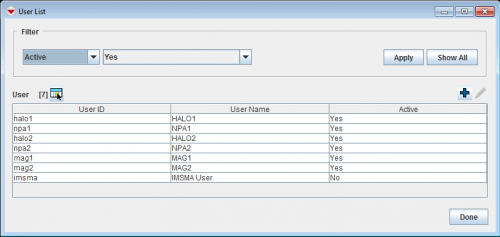- In the Accounts menu → Users.
- Click the name of the user that you would like to view or change.
- Click the
 button.
button. - Change the information as needed. If you would like to change the password:
- Check the Update Password checkbox.
- Enter the password in the Password and Confirm Password fields.
- To save the changes to the User, click the Save button.
| ||||||||||