| |
To inactivate a CDF has no effect on publish Data Entry Form templates and the CDF is still included in the Column Picker, etc. |
- From the Customisation menu, select Data Inventory Manager.
- In the left pane of the Data Inventory Manager window, select the data category that contains the CDF you would like to inactivate.
- In the right pane of the Data Inventory Manager window, click the row of the custom defined field you would like to inactivate.
- Click the
 button to display the CDF Editor window.
button to display the CDF Editor window.
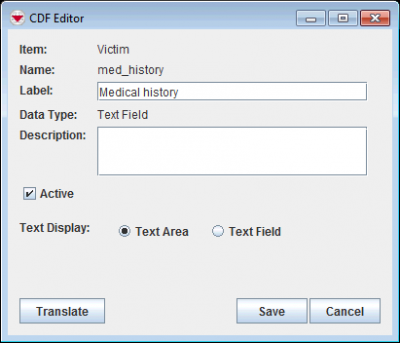
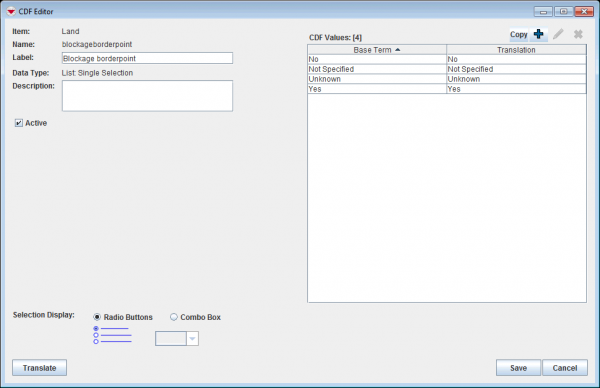
- The CDF editor looks different depending on data type.
- Uncheck the Active checkbox and click the Save button.
| ||||||||||||||||
