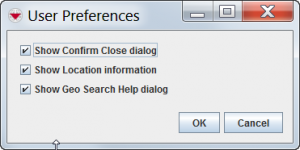The Preferences window allows you to control the user interface settings for various IMSMA systems.
- Click Customisation > User Preferences to open the User Preferences window.
- Select from the following options:
- Show Confirm Close dialog enables or disables the warning window asking for confirmation whenever you Log Out of IMSMA.
- Show Location Information displays or hides the Location and Country Structure information fields on the Summary Window.
- Show Geo Search Help dialog displays or hides a prompt explaining the map lasso tool whenever you click the
 button during a Search by Map Area.
button during a Search by Map Area.
It is also possible for each user to decided which columns to see in the Items Pane and List Window by using the column picker.