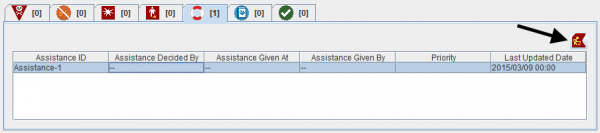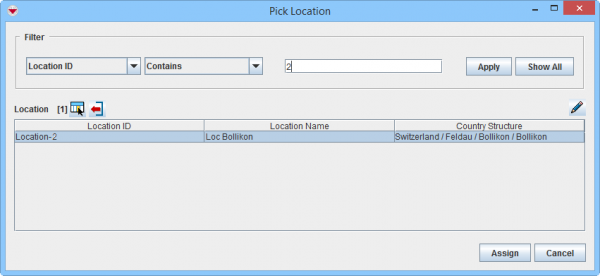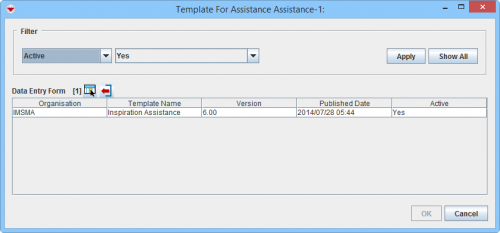- Open the Location window of the item that requires location reassignment by clicking on the
 in the Summary window toolbar.
in the Summary window toolbar. - Select the item in the Location window, and then click the
 button.
button.
Location Summary window
- The Pick Location window displays.
- Filter the item list to display the desired location. Click here for help on how to filter lists.
- Select a Location from the list, and then click Assign.
Pick Location window
- The template selection window displays.

The list of possible templates are filtered to only included templates for the current item type. Select Template window
- Select the Data Entry Form template that you would like to use
- Click OK.
- The Data Entry Form Editor displays a new Data Entry Form. The following information are automatically populated:
- Form ID
- Item ID
- Date of information
- Reconciliation tab.
Reconciliation Tab Reassign Action
- Save, Submit or Approve the Data Entry Form.
- The items is reassigned to another Location when the Data Entry Form is approved.
| |||||||||||||||||||||