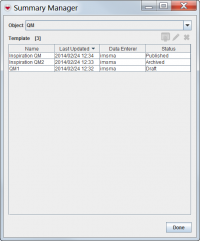Publish and Archive Summary Templates
If you publish a summary, it replaces the Current View Window for all items of a given type. For example, if you publish a custom Victim summary, it replaces the default Victim View Window that displays when you select any Victim. But it does not display when you select an item of a different type, such as an Education or Accident. Note that the previously-published summary is regressed to a status of archived, and is still accessible from the Summary Manager window.
Publishing a Summary
- From the IMSMA Navigation Window, click Customisation > Summary Manager.
- Select an item from the Object menu to display its complete list of summaries.
- Select a summary from the item's list with a status of either draft or archived.
- Click the
 button.
button.
Summary Status
published is the status of the summary you see when you display an item's Current View Window. Only one summary can be published at a time for each item type. Published summary cannot be deleted.
archived is the status given to a published summary after it has been unpublished. Archived summaries are still accessible from the Summary Manager and can be published again later. Archived summarys can be deleted.
draft is the status given to a custom summary that has been saved, but never published. Once it has been published for the first time, a summary can no longer have a draft status. Draft summaries can be deleted.
| |||||