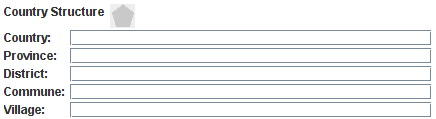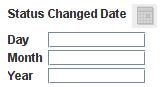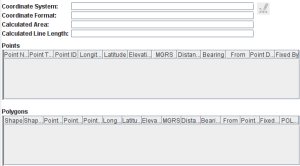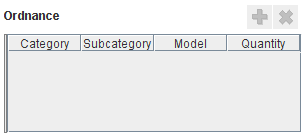Add Item Attributes to the Design Pane
From IMSMA Wiki
After you have specified the page setup for the data entry form template, you can begin adding item attributes/fields. To add attributes to the data entry form in the Data Entry Form Template Designer window:
- Expand the item folder that contains the attribute by double-clicking the folder name in the Elements pane.
- Expand the data category that contains the item attribute.
- Click the name of the attribute you would like to add to the data entry form.
- While holding down the left mouse button, drag the attribute to the form design pane.
- When the item attribute is in the desired position, release the mouse button.
-
The element and its label are placed in the form design pane.
| |
You can also add all item attributes in a category to the data entry form by dragging it to the design pane. |
- Repeat the above steps to add additional item attributes to the data entry form.
Depending on which data type the item attribute is and on the settings in the Data Inventory Manager the control / widget is different.
As you add and remove item attributes to the form design pane, the Logical Tree pane is updated.
There are other types of elements than item attribute that may be added to the template. These are found in the Tool folder:
| |||||||||||||||||||||||||