Difference between revisions of "Add Item Attributes to the Design Pane"
| Line 54: | Line 54: | ||
| Date | | Date | ||
| [[Image:date.png]] | | [[Image:date.png]] | ||
| + | |- | ||
| + | | Geographical information | ||
| + | | No | ||
| + | | All items | ||
| + | | Geo data | ||
| + | | [[Image:geo.png]] | ||
|- | |- | ||
| Organisation | | Organisation | ||
Revision as of 10:10, 27 May 2014
After you have specified the page setup for the data entry form template, you can begin adding item attributes/fields. To add attributes to the data entry form in the Data Entry Form Template Designer window:
- Expand the item folder that contains the attribute by double-clicking the folder name in the Elements pane.
- Expand the data category that contains the item attribute.
- Click the name of the attribute you would like to add to the data entry form.
- While holding down the left mouse button, drag the attribute to the form design pane.
- When the item attribute is in the desired position, release the mouse button.
-
The element and its label are placed in the form design pane.
| |
You can also add all item attributes to the data entry form by dragging the folder of the item to the design pane. |
- Repeat the above steps to add additional item attributes to the data entry form.
When item attributes are dragged to the design pane, they typically include both a text label and the data entry field. The data entry field and label should be kept together to ensure the integrity of the data. Although you can change the label text, be sure to provide a meaningful label so that it is clear to users what data they should enter in the field.
Depending on which data type the item attribute is and on the settings in the Data Inventory Manager the control / widget is different.
| Type in DIM | Setting in DIM | Example | Widget | Control / widget |
|---|---|---|---|---|
| System | No | Land ID | Local ID Generator | |
| Country Structure | No | Victim Living In | Country Structure | 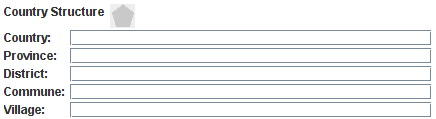
|
| Date | No | Status changed date | Date | 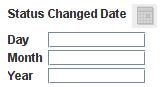
|
| Geographical information | No | All items | Geo data | 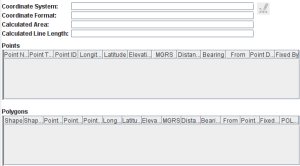
|
| Organisation | No | Organisation | Organisation | 
|
| Place | No | Status changed date | Place | |
| Single Select | Yes | Land Status | Radio button | |
| Single Select | Yes | Status changed reason | Combo box | File:Xxx.png |
| String / Text | Only for CDFs | Land Name | Text Field | |
| String / Text | Only for CDFs | Major Impacts | Text Area | 
|
In addition to the text label and data entry field, certain item attributes such as date fields, country structure, and geospatial data will also include an icon. You should keep these elements together to ensure the integrity of the data. If any one of the elements is removed, you should remove all related elements.
Elements
As you add and remove item attributes to the form design pane, the Logical Tree pane is updated.
| |||||||||||||||||||||||||