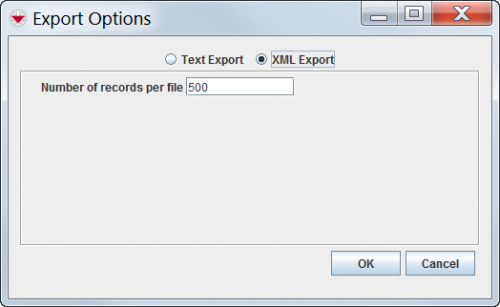Difference between revisions of "Export Auxiliary Data"
From IMSMA Wiki
| Line 7: | Line 7: | ||
<ol> | <ol> | ||
<li>From the '''Search Results''' window, click the '''Export''' button.</li> | <li>From the '''Search Results''' window, click the '''Export''' button.</li> | ||
| − | <li>In the '''Export Options''' window | + | <li>In the '''Export Options''' window, choose if you want to export as text or XML.</li> |
| − | + | <li>If you chose to export as an XML file, set the '''Number of records per file'''.</li> | |
| − | + | {{Note|This determines how many records are written to a file before it is broken up into several files.}} | |
| − | <li> | + | <li>Click '''OK'''.</li> |
| − | <li> | ||
| − | |||
</ol> | </ol> | ||
| Line 20: | Line 18: | ||
</div> | </div> | ||
| − | <ol start=" | + | <ol start="5"> |
| − | |||
| − | |||
| − | |||
| − | |||
<li>From the Save window:</li> | <li>From the Save window:</li> | ||
<ol type="a"> | <ol type="a"> | ||
Revision as of 20:22, 20 September 2013
| To export Country Structure Areas, Explosive Ordnance, Organisation, Place Data, Assistance Classification, Cause Classification or Needs Classification you must have the Auxiliary Data Export permission. |
Auxiliary data include country structure areas, ordnance, organisations, places, assistance classifications, cause classifications and needs classifications. By exporting auxiliary data, users can transfer them between systems.
To export any auxiliary data you must first create a search on the data you want to export. Once this is done:
- From the Search Results window, click the Export button.
- In the Export Options window, choose if you want to export as text or XML.
- If you chose to export as an XML file, set the Number of records per file.
- Click OK.
| |
This determines how many records are written to a file before it is broken up into several files. |
Auxiliary Data Export Window
- From the Save window:
- Navigate to the directory where you would like to save the files.
- Enter the name prefix for the files in the File Name field.
- Click the Save button.
- The .XML or .txt files for the auxiliary data are saved to the file and directory that you specified. When the export has completed, the Export Complete window displays.
- Click the OK button.
- The Export Complete window closes.