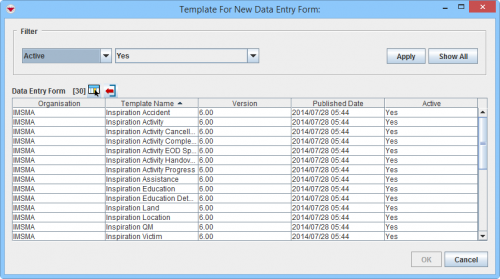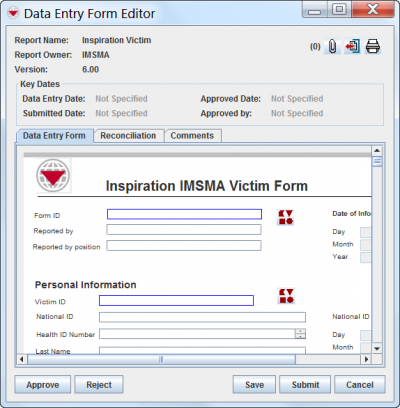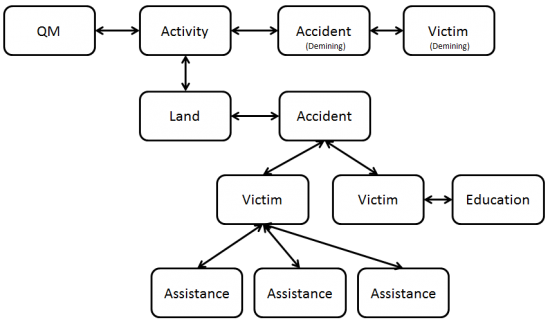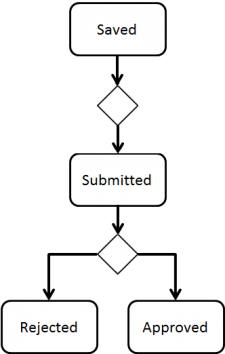Difference between revisions of "Reconcile"
| (51 intermediate revisions by 5 users not shown) | |||
| Line 1: | Line 1: | ||
| − | {| | + | {{TOC right}} |
| − | | | + | The Data Entry process consists of three major steps: |
| + | # Reconcile | ||
| + | # Data Entry | ||
| + | # Approve. | ||
| + | |||
| + | The major steps consist in their turn of several subtasks which may be carried out by one or more different persons and/or stakeholders in the Mine Action programme. For data quality purposes, it is important that the data is adequately checked. With multiple permission levels for the Approval workflow, different users can be assigned different permissions, allowing Mine Action Programmes to implement a data-entry workflow that distinguishes between data '''entry''' and data '''verification''' roles. | ||
| + | |||
| + | {| class="wikitable" | ||
| + | |- | ||
| + | | '''Reconcile'''|| | ||
| + | # Does it exists in DB? | ||
| + | # Select Action | ||
| + | # Select template | ||
| + | |- | ||
| + | | '''Data Entry'''|| | ||
| + | # Data Entry itself | ||
| + | # Link(s)? | ||
| + | |- | ||
| + | | '''Approve'''|| | ||
| + | # Save | ||
| + | # Peer-review | ||
| + | # Submit | ||
| + | # Final review/Data QA | ||
| + | # Approve | ||
|} | |} | ||
| − | + | ==Reconcile==__NOEDITSECTION__ | |
| − | + | Reconcile means to make two sets of numbers add up to the same total which with IMSMA terms is the process of getting all different subsets of Mine Action information in a country (e.g. operators' clearance information) to a correct and coherent national database. | |
| − | |||
| − | |||
| − | |||
| − | + | === New or existing item ===__NOEDITSECTION__ | |
| − | + | Before a data entry may start, both at data providers such as operators and at National Mine Action Authority, the first and very important task is to determine if the piece of information that is received on a paper or as xml already exists in the database or not. | |
| − | '' | + | |
| − | + | New information can be of two different types: | |
| + | * information about a new item: For example a Land or a Victim that is previously not reported/entered into {{IMSMANG}}. The Land might have been contaminated 10 years ago or the Victim injured 5 years ago but from our {{IMSMANG}} perspective it is '''new''' due to it is '''not''' in the database. | ||
| + | * new information about an existing item: For example a polygon of an existing Land that previously did not have that recorded in the database or a correction of date of birth for an existing Victim. | ||
| + | |||
| + | The report that is received in both cases may not look any different so it is vital that the process of new information classification is thorough. Read more about Summary items and Data Entry Forms '''[[Understanding IMSMA Information Model#Data Entry Forms and Summaries | here]]'''. | ||
| − | + | {{Decision node| It should be outlined in the Data Entry SOP whose responsibility it is to determine if it is a new item or updating information about an existing item.}} | |
| + | === Select Data Entry Action ===__NOEDITSECTION__ | ||
<center> | <center> | ||
| − | {| class="wikitable" width=" | + | {| align="center" |
| + | |- valign="top" | ||
| + | | | ||
| + | {| class="wikitable" width="950" | ||
| + | ! colspan="4" align="center"| Data Entry Actions | ||
|- | |- | ||
| − | + | ! Type | |
| + | ! Name | ||
| + | ! When to use | ||
| + | ! Action | ||
|- | |- | ||
| − | | | + | | rowspan="2"| '''From Data Entry menu''' |
| − | | | + | | [[Reconcile as New]] |
| + | | '''Only''' for New Locations | ||
| + | | New | ||
|- | |- | ||
| − | + | | [[Reconcile as Existing Item]] | |
| + | | Is '''not''' recommended anymore (Replace/Combine) | ||
| + | | Replace/Combine | ||
|- | |- | ||
| − | | | + | | rowspan="3"| '''From Summary window''' |
| + | | [[Add a Data Entry Form from the Summary Window | Add from Summary Window]] | ||
| + | | Not for New Locations | ||
| + | | New | ||
|- | |- | ||
| − | + | | [[Update from Summary Window]] | |
| + | | To update existing data | ||
| + | | Update | ||
|- | |- | ||
| − | + | | [[Delete from the Summary Window | Delete from Summary Window]] | |
| + | | If the item should be Deleted from the database | ||
| + | | Delete | ||
|- | |- | ||
| − | | | + | | rowspan="4"| '''Other Reconcile Actions''' |
| + | | [[Link to Existing Item]] | ||
| + | | Link may be used in combination which several of the other Actions | ||
| + | | Link | ||
|- | |- | ||
| − | | | + | | [[Reassign Item to another Location]] |
| + | | Special updating Action when to which Location an item is assigned | ||
| + | | Change Location | ||
| + | |- | ||
| + | | [[Unlink Items]] | ||
| + | | Special updating Action when items need to be Unlinked | ||
| + | | Unlink | ||
| + | |- | ||
| + | | [[Unapprove a Data Entry Form from the Summary Window | Unapprove a Data Entry Form]] | ||
| + | | If this Action is used, all traceability and transparency is lost | ||
| + | | N/A | ||
|} | |} | ||
</center> | </center> | ||
| + | |||
| + | Depending on which Action you choose the Reconciliation tab of the Data Entry Form will be populated different. The Actions in the ''From Summary window'' and ''Other Actions'' automatically populates the Reconciliation tab. | ||
| + | |||
| + | [[Image:Recon tab Add from non-Location.png|600px|center]] | ||
| + | <div align="center"> | ||
| + | '' Example of Reconciliation Tab '' | ||
| + | </div> | ||
| + | |||
| + | {{New_6.0 | Add, Update and Delete from Summary window were added in version 6.0.}} | ||
| + | |||
| + | === Select Data Entry Form template===__NOEDITSECTION__ | ||
| + | Next decision is to choose which template to use for the Data Entry. It might be appropriate to have more than one Data Entry template for one item, e.g. one for the information about the Victim and another template for Victim Needs Assessment. The item Activity is an example where each process has their own template, i.e. Non-Technical Survey, Technical Survey, EOD Spot Task, Completion Report, Post-Clearance Survey, etc. | ||
| + | |||
| + | [[Image:Select Template New.png|500px|center]] | ||
| + | <div align="center"> | ||
| + | '' Select Template for New Data Entry Form window'' | ||
| + | </div> | ||
| + | |||
| + | ==Data Entry ==__NOEDITSECTION__ | ||
| + | === Data Entry itself===__NOEDITSECTION__ | ||
| + | For more information on how to do data entry, see [[Use the Data Entry Form Editor Window]]. | ||
| + | |||
| + | [[Image:Fig42.png|400px|center]] | ||
| + | |||
| + | {{Warning | When updating information the updating Data Entry Form's Date of information must be a later date than the Data Entry Form(s) that created the information since the calculation of the Summary item is based on Date of Information. If the date is earlier or the same, the Summary items will '''not''' be updated.}} | ||
| + | |||
| + | === Links? ===__NOEDITSECTION__ | ||
| + | The last step of the Data Entry is to specify on the Reconciliation tab if the item should be linked to another item. In {{IMSMANG}} the links implicate a relationship between the items. For example: | ||
| + | * a link between an Activity and a Victim means that the Victim is a Demining Victim; | ||
| + | * a link between two Victims means that they are family. | ||
| + | |||
| + | [[Image:Understanding IMSMA Information Model - Example Relationships Among Items.png|center|550px|''Example Relationships Among Items'']] | ||
| + | <div align="center"> | ||
| + | ''Note: Connections to Country Structure and Location have been omitted from the example'' | ||
| + | </div> | ||
| + | |||
| + | ==Approve==__NOEDITSECTION__ | ||
| + | [[Image:WB_Status.png|thumb|225px|Approval workflow / Data Entry Form Statuses]] | ||
| + | |||
| + | === Save===__NOEDITSECTION__ | ||
| + | The first step in the Approval workflow is done by the Data Entry staff and saves the Data Entry Form. It may now be found in the Workbench. Until a Data Entry Form is approved, it exists only in the Workbench and does not update any Summary items. The report can still be modified or deleted. | ||
| + | |||
| + | === Peer review===__NOEDITSECTION__ | ||
| + | The next step in the Approval workflow is to have another person to review the contents of the Data Entry Form. | ||
| + | |||
| + | === Submit===__NOEDITSECTION__ | ||
| + | When the Data Entry staff feels that the contents of the Data Entry Form has good enough data quality for the last review, they click on the button Submit and the status changes. The Data Entry Form is still in the Workbench. | ||
| + | |||
| + | === Final review ===__NOEDITSECTION__ | ||
| + | If the Data Verifier does not consider the content of the Data Entry Form to meet the Data Quality standard of the Mine Action programme e.g. a QM item should always be linked to an Activity then the Data Entry Form will be ''Rejected''. | ||
| + | |||
| + | === Reject or Approve?===__NOEDITSECTION__ | ||
| + | If the Data Verifier is not satisfied then the Data Entry Form will be Rejected. When the Data Quality is good enough the Data Entry Form may be Approved. The Approval will trigger an update of an existing item (Summary) or creating of a new item depending of chosen Action. | ||
| + | |||
| + | |||
| + | {{NavBox HowTo Reconcile and Approve}} | ||
| + | [[Category:NAA]] | ||
Latest revision as of 11:30, 18 March 2019
The Data Entry process consists of three major steps:
- Reconcile
- Data Entry
- Approve.
The major steps consist in their turn of several subtasks which may be carried out by one or more different persons and/or stakeholders in the Mine Action programme. For data quality purposes, it is important that the data is adequately checked. With multiple permission levels for the Approval workflow, different users can be assigned different permissions, allowing Mine Action Programmes to implement a data-entry workflow that distinguishes between data entry and data verification roles.
| Reconcile |
|
| Data Entry |
|
| Approve |
|
Reconcile
Reconcile means to make two sets of numbers add up to the same total which with IMSMA terms is the process of getting all different subsets of Mine Action information in a country (e.g. operators' clearance information) to a correct and coherent national database.
New or existing item
Before a data entry may start, both at data providers such as operators and at National Mine Action Authority, the first and very important task is to determine if the piece of information that is received on a paper or as xml already exists in the database or not.
New information can be of two different types:
- information about a new item: For example a Land or a Victim that is previously not reported/entered into IMSMANG. The Land might have been contaminated 10 years ago or the Victim injured 5 years ago but from our IMSMANG perspective it is new due to it is not in the database.
- new information about an existing item: For example a polygon of an existing Land that previously did not have that recorded in the database or a correction of date of birth for an existing Victim.
The report that is received in both cases may not look any different so it is vital that the process of new information classification is thorough. Read more about Summary items and Data Entry Forms here.
| |
It should be outlined in the Data Entry SOP whose responsibility it is to determine if it is a new item or updating information about an existing item. |
Select Data Entry Action
Depending on which Action you choose the Reconciliation tab of the Data Entry Form will be populated different. The Actions in the From Summary window and Other Actions automatically populates the Reconciliation tab. Example of Reconciliation Tab
Select Data Entry Form templateNext decision is to choose which template to use for the Data Entry. It might be appropriate to have more than one Data Entry template for one item, e.g. one for the information about the Victim and another template for Victim Needs Assessment. The item Activity is an example where each process has their own template, i.e. Non-Technical Survey, Technical Survey, EOD Spot Task, Completion Report, Post-Clearance Survey, etc. Select Template for New Data Entry Form window Data EntryData Entry itselfFor more information on how to do data entry, see Use the Data Entry Form Editor Window. Links?The last step of the Data Entry is to specify on the Reconciliation tab if the item should be linked to another item. In IMSMANG the links implicate a relationship between the items. For example:
Note: Connections to Country Structure and Location have been omitted from the example ApproveSaveThe first step in the Approval workflow is done by the Data Entry staff and saves the Data Entry Form. It may now be found in the Workbench. Until a Data Entry Form is approved, it exists only in the Workbench and does not update any Summary items. The report can still be modified or deleted. Peer reviewThe next step in the Approval workflow is to have another person to review the contents of the Data Entry Form. SubmitWhen the Data Entry staff feels that the contents of the Data Entry Form has good enough data quality for the last review, they click on the button Submit and the status changes. The Data Entry Form is still in the Workbench. Final reviewIf the Data Verifier does not consider the content of the Data Entry Form to meet the Data Quality standard of the Mine Action programme e.g. a QM item should always be linked to an Activity then the Data Entry Form will be Rejected. Reject or Approve?If the Data Verifier is not satisfied then the Data Entry Form will be Rejected. When the Data Quality is good enough the Data Entry Form may be Approved. The Approval will trigger an update of an existing item (Summary) or creating of a new item depending of chosen Action.
|
||||||||||||||||||||||||||||||||||||||||||||||||||||||||||||||