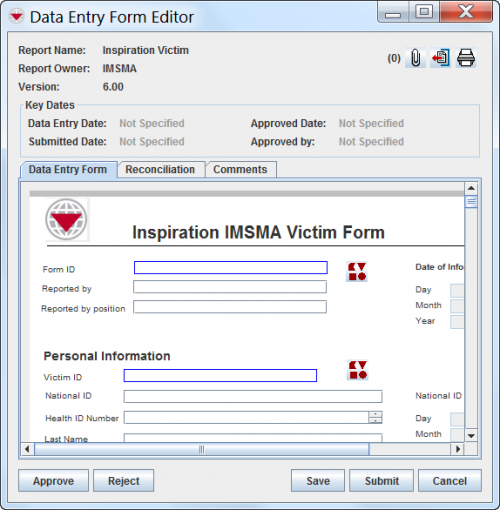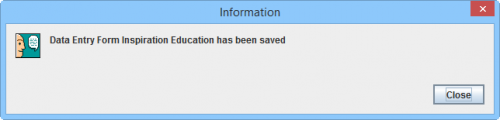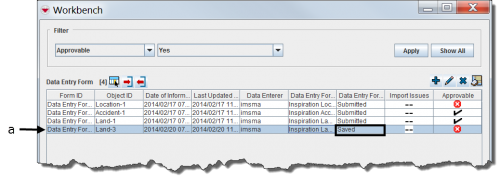Difference between revisions of "Save Data Entry Forms"
From IMSMA Wiki
| (18 intermediate revisions by 4 users not shown) | |||
| Line 1: | Line 1: | ||
| − | + | {{note| To be able to save a Data Entry Form, your {{IMSMANG}} user account must belong to a User Role that has permission to do so. Contact your {{IMSMANG}} Administrator if you have questions on permissions.}} | |
| − | |||
| − | [[File:Save.png| | + | '''Save''' is the first step in the [[Approve | Approval workflow]] and is done by the Data Entry staff. The Data Entry Form may be found in the Workbench. Until a Data Entry Form is approved, it exists only in the Workbench and does not update any Summary items. The report can still be modified or deleted. The next step is ''Peer review'' i.e. another Data Entry staff to review the contents of the Data Entry Form before the Data Entry Form is ready to be [[Submit Data Entry Forms | Submitted]]. |
| + | |||
| + | <ol><li> Click '''Save'''.[[File:Fig42.png|500px|center]] | ||
| + | <div align="center"> | ||
| + | ''Data Entry Form Editor Window '' | ||
| + | </div></li> | ||
| + | <li>The Save confirmation window displays.</li> | ||
| + | <li>Click Close. | ||
| + | [[File:WB save confirm.png|500px|center]] | ||
| + | <div align="center"> | ||
| + | ''Confirmation '' | ||
| + | </div></li> | ||
| + | <li> In the background the Data Entry Form is added to the Workbench with a status of ''Saved''. | ||
| + | [[File:Needs Completion.png|500px|center]]</li> | ||
| + | <li> The Data Entry Form Editor Window remains open and you may continue to edit the Data Entry Form.</li> | ||
| + | </ol> | ||
| − | { | + | {{NavBox HowTo Reconcile and Approve}} |
| − | |||
| − | |||
| − | |||
| − | |||
| − | + | [[Category:NAA]] | |
Latest revision as of 10:40, 18 March 2019
| |
To be able to save a Data Entry Form, your IMSMANG user account must belong to a User Role that has permission to do so. Contact your IMSMANG Administrator if you have questions on permissions. |
Save is the first step in the Approval workflow and is done by the Data Entry staff. The Data Entry Form may be found in the Workbench. Until a Data Entry Form is approved, it exists only in the Workbench and does not update any Summary items. The report can still be modified or deleted. The next step is Peer review i.e. another Data Entry staff to review the contents of the Data Entry Form before the Data Entry Form is ready to be Submitted.
- Click Save.
Data Entry Form Editor Window
- The Save confirmation window displays.
- Click Close.
Confirmation
- In the background the Data Entry Form is added to the Workbench with a status of Saved.
- The Data Entry Form Editor Window remains open and you may continue to edit the Data Entry Form.
| |||||||||||||||||||||