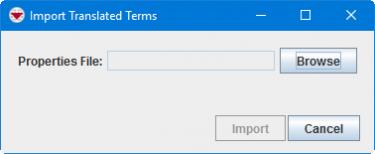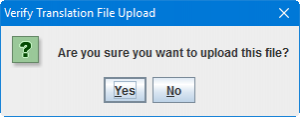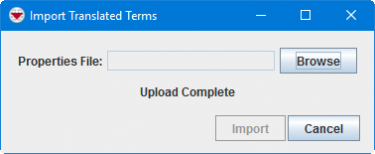Difference between revisions of "Import the Translations"
(Created page with "<table cellspacing="5" cellpadding="0" style="float: right; clear: right; color: black; background: #f9f9f9; border: 1px solid #aaa; width: 22em; margin: 0 0 1.0em 1.0em; padd...") |
|||
| (19 intermediate revisions by 5 users not shown) | |||
| Line 1: | Line 1: | ||
| − | + | {{Warning | Existing translations in the language that is being imported will be deleted}} | |
| − | |||
| − | |||
| − | |||
| − | |||
| − | |||
| − | |||
| − | |||
| − | |||
| − | |||
| − | |||
| − | |||
| − | </ | + | To import the Data Inventory categories, enumeration values, Custom Defined Fields' labels, etc. from a file: |
| − | </ | + | <ol> |
| − | </ | + | <li>In the '''File''' menu → '''Import''' → '''Translations'''.</li> |
| + | [[Image:Import translation1.png|375px|center]]<br/> | ||
| + | <li>Click the '''Browse''' button.</li> | ||
| − | [[Category: | + | {{Note| The first row in the file need to specify the language code and the file type needs to be .properties e.g. trans_km.properties.}} |
| + | <li>From the Open window:</li> | ||
| + | <ol type="a"> | ||
| + | <li>Navigate to the directory where the file is located.</li> | ||
| + | <li>Click the '''Open''' button.</li> | ||
| + | </ol> | ||
| + | <li>Click the '''Import''' button.</li> | ||
| + | [[Image:Import translation2.png|300px|center]]<br/> | ||
| + | <li>Click the '''Yes''' button.</li> | ||
| + | [[Image:Import translation3.png|375px|center]]<br/> | ||
| + | <li>Wait until the export is finished and click on the OK button.</li> | ||
| + | </ol> | ||
| + | |||
| + | {{NavBox HowTo Languages and Translations}} | ||
| + | |||
| + | [[Category:NAA]] | ||
Latest revision as of 17:30, 15 June 2017
| |
Existing translations in the language that is being imported will be deleted |
To import the Data Inventory categories, enumeration values, Custom Defined Fields' labels, etc. from a file:
- In the File menu → Import → Translations.
- Click the Browse button.
- From the Open window:
- Navigate to the directory where the file is located.
- Click the Open button.
- Click the Import button.
- Click the Yes button.
- Wait until the export is finished and click on the OK button.
| |
The first row in the file need to specify the language code and the file type needs to be .properties e.g. trans_km.properties. |
| |||||