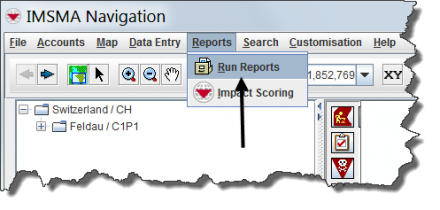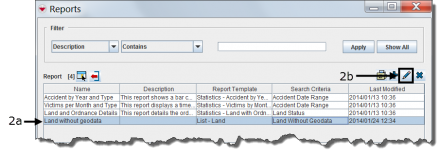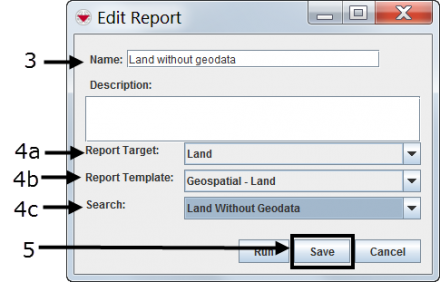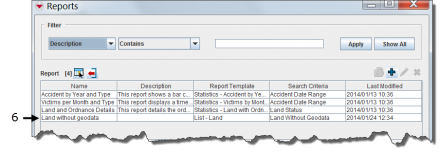Difference between revisions of "View or Change Reports in IMSMA"
From IMSMA Wiki
m (Alnaucler moved page View or Change iReports in IMSMA to View or Change Reports in IMSMA without leaving a redirect) |
|||
| (2 intermediate revisions by the same user not shown) | |||
| Line 1: | Line 1: | ||
| − | + | [[File:Choose Reports.png|440px|center]] | |
<ol> | <ol> | ||
| − | <li> | + | <li>In the '''Reports''' menu → '''Run Reports'''.</li> |
| − | + | <li>Select the report you want to edit and click [[File:FieldViewIcon.png|20px]].</li> | |
| − | <li> | + | [[File:Edit and click.png|440px|center]] |
| − | + | ||
| − | : | + | <li>Edit the report name in the Name field, if desired.</li> |
| − | <li> | + | [[File:Edit Report.png|440px|center]] |
| − | + | ||
| − | <li> | + | <li>Edit the report target, report template and search from the drop-down lists, if desired.</li> |
| + | |||
| + | <li>Click Save.</li> | ||
| + | |||
| + | <li>Verify that the report has been saved to the Reports window.</li> | ||
| + | [[File:Verify Reports.png|440px|center]] | ||
</ol> | </ol> | ||
{{NavBox HowTo Produce Reports}} | {{NavBox HowTo Produce Reports}} | ||
| − | [[Category: | + | [[Category:NAA]] |
Latest revision as of 20:23, 20 February 2020
- In the Reports menu → Run Reports.
- Select the report you want to edit and click
 .
. - Edit the report name in the Name field, if desired.
- Edit the report target, report template and search from the drop-down lists, if desired.
- Click Save.
- Verify that the report has been saved to the Reports window.
| ||||||||||