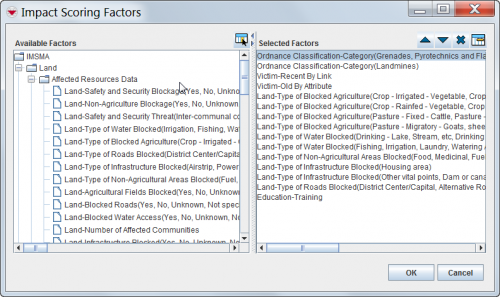Difference between revisions of "Access and Use the Impact Scoring Factors Window"
From IMSMA Wiki
| Line 1: | Line 1: | ||
| − | The Impact Scoring Factors window allows you to add or remove factors to the impact scoring template. The factors that can be assigned to the impact scoring template are listed in the Available Factors list that is on the left side of the window. The factors that have been added to the impact scoring template are listed in the Selected Factors list that is on the right side of the window | + | The Impact Scoring Factors window allows you to add or remove factors to the impact scoring template. The factors that can be assigned to the impact scoring template are listed in the Available Factors list that is on the left side of the window. The factors that have been added to the impact scoring template are listed in the Selected Factors list that is on the right side of the window. |
| − | [[Image:fig99.png|center|500px|'' | + | [[Image:fig99.png|center|500px|''Impact Scoring Factors Window'']] |
<div align="center"> | <div align="center"> | ||
| − | '' | + | ''Impact Scoring Factors Window'' |
</div> | </div> | ||
Revision as of 10:38, 11 July 2013
The Impact Scoring Factors window allows you to add or remove factors to the impact scoring template. The factors that can be assigned to the impact scoring template are listed in the Available Factors list that is on the left side of the window. The factors that have been added to the impact scoring template are listed in the Selected Factors list that is on the right side of the window.
Impact Scoring Factors Window
The icons available within the Impact Scoring Factors window are listed in Table 34.
| Table 34. Icons in the Impact Scoring Factors Window | |
| Icon | Description |
| File:SelectFac.png | Selects the factor. |
| |
Moves the factor up in the list of selected factors. |
| |
Moves the factor down in the list of selected factors. |
| |
Deletes the factor. |
| |
Allows you to select specific values for the factor. |