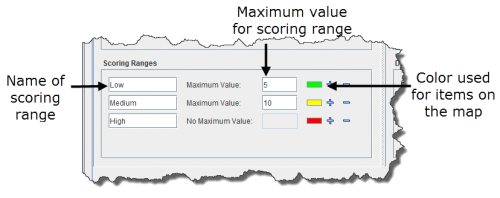Difference between revisions of "Change the Scoring Ranges in the Impact Scoring Template"
| Line 23: | Line 23: | ||
#In the Scoring Ranges section of the window, click the [[Image:AddRow.png]] button until you have a sufficient number of rows for each of your scoring ranges. | #In the Scoring Ranges section of the window, click the [[Image:AddRow.png]] button until you have a sufficient number of rows for each of your scoring ranges. | ||
| − | { | + | {{note| To remove a row, click the [[Image:RemoveRow.png]] button. }} |
| − | |||
| − | |||
| − | |||
<ol start="3"> | <ol start="3"> | ||
| Line 33: | Line 30: | ||
</ol> | </ol> | ||
| − | { | + | {{note| A few important notes when defining new scoring ranges: |
| − | |||
| − | |||
*The maximum values are inclusive. Any score up to and including the value is included in the scoring range. | *The maximum values are inclusive. Any score up to and including the value is included in the scoring range. | ||
*It is not necessary to specify a maximum value for the highest grouping. Any locations with scores higher than the previous maximum value will be put into the highest grouping. | *It is not necessary to specify a maximum value for the highest grouping. Any locations with scores higher than the previous maximum value will be put into the highest grouping. | ||
*It is not necessary to specify a minimum score for the lowest grouping. Any score below the maximum value of the lowest grouping will be put into the lowest grouping. | *It is not necessary to specify a minimum score for the lowest grouping. Any score below the maximum value of the lowest grouping will be put into the lowest grouping. | ||
| − | + | }} | |
[[Image:fig102.png|center|500px|''Figure 102. Scoring Ranges'']] | [[Image:fig102.png|center|500px|''Figure 102. Scoring Ranges'']] | ||
Revision as of 19:55, 18 June 2013
Scoring ranges allow you to categorise the results of the impact scoring analysis into named groupings. All the scenarios in the template will use the scoring ranges to group locations together based on their impact score. You can change the default scoring ranges or define new scoring ranges for the current template. Each scoring range has an associated label, maximum score value, and map display colour.
For example, the default scoring ranges are as follows:
| Table 36. Default Scoring Ranges | |
| Scoring range | Maximum value |
| Low | 5 |
| Medium | 10 |
| High | None |
In the example scheme above, locations with a score of 5 or below (including 0 or negative scores) would be labelled as the “Low” impact group. Locations with a score of 6 to 10 would fall into the “Medium” impact group, and those locations with a score above 10 would fall into the “High” impact group.
To change a scoring range for an impact scoring template:
- From the Impact Scoring window, select the Settings tab.
- In the Scoring Ranges section of the window, click the
 button until you have a sufficient number of rows for each of your scoring ranges.
button until you have a sufficient number of rows for each of your scoring ranges.
| |
To remove a row, click the |
- Enter the name of the scoring range in the field on the left (Figure 102).
- Enter the maximum value for the scoring range in the field to the right.
Figure 102. Scoring Ranges
- Click the colour icon to change the colour that is used to highlight items in the scoring range on the map.