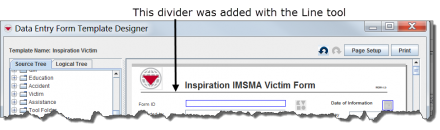Difference between revisions of "Add a Line to the Data Entry Form Template"
From IMSMA Wiki
| Line 1: | Line 1: | ||
| − | Lines can be added to your | + | Lines can be added to your Data Entry Form template to provide visual separation between sections of the Data Entry Form. |
[[File:Lines Added with the Line Tool.png|440px|''Figure 156. Lines Added with the Line Tool'']] | [[File:Lines Added with the Line Tool.png|440px|''Figure 156. Lines Added with the Line Tool'']] | ||
| − | To add a line to the | + | To add a line to the Data Entry Form template: |
<ol> | <ol> | ||
<li>Expand the Tool Folder.</li> | <li>Expand the Tool Folder.</li> | ||
Revision as of 21:52, 9 May 2013
Lines can be added to your Data Entry Form template to provide visual separation between sections of the Data Entry Form.
To add a line to the Data Entry Form template:
- Expand the Tool Folder.
- Under the Tool Folder, click the Line Tool option.
- While holding down the mouse button, drag the Line Tool to the form design pane.
- A line displays in the design pane. Use the Property Editor to change the line width or length.
| |||||||||||||||||||||||||