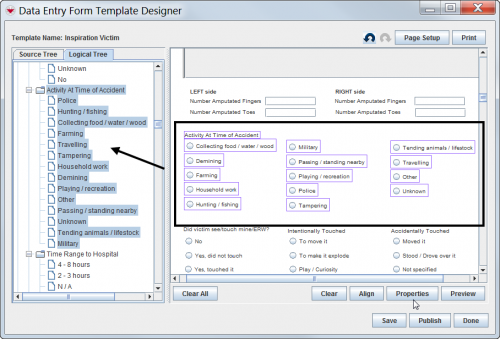Difference between revisions of "Verify Which Database Field Is Used in the Data Entry Form Template"
From IMSMA Wiki
| Line 1: | Line 1: | ||
| − | |||
| − | |||
| − | |||
| − | |||
| − | |||
| − | |||
| − | |||
| − | |||
| − | |||
| − | |||
| − | |||
| − | |||
| − | |||
| − | |||
If you create a field report template that contains item attributes for multiple item records, you will want to ensure that the item attributes are associated to the correct item record. | If you create a field report template that contains item attributes for multiple item records, you will want to ensure that the item attributes are associated to the correct item record. | ||
To determine the item record to which an item attribute is associated: | To determine the item record to which an item attribute is associated: | ||
<ol> | <ol> | ||
| − | <li>From the Field Report Template Designer window, select the Logical Tree tab from the elements pane.<> | + | <li>From the Field Report Template Designer window, select the Logical Tree tab from the elements pane.</li> |
| − | <li>Select the item attribute(s) from the design pane.</li> | + | <li>Select the item attribute(s) from the design pane.</li> |
| − | The item attribute(s) are highlighted in purple in the Logical Tree tab | + | :The item attribute(s) are highlighted in purple in the Logical Tree tab. |
| − | + | </ol> | |
| − | |||
| − | |||
| − | [[ | + | [[Image:UserManual_SelectedItemsLogicalTree.png|center|500px|''Selected Items in the Logical Tree'']] |
| + | <div align="center"> | ||
| + | ''Selected Items in the Logical Tree'' | ||
| + | </div> | ||
Revision as of 18:11, 26 February 2013
If you create a field report template that contains item attributes for multiple item records, you will want to ensure that the item attributes are associated to the correct item record. To determine the item record to which an item attribute is associated:
- From the Field Report Template Designer window, select the Logical Tree tab from the elements pane.
- Select the item attribute(s) from the design pane.
- The item attribute(s) are highlighted in purple in the Logical Tree tab.
Selected Items in the Logical Tree