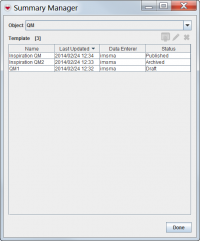Difference between revisions of "Publish and Archive Summary Templates"
| Line 1: | Line 1: | ||
| − | + | [[File:ViewManager.png|thumb|200px|alt=A screenshot of the View Manager window, displaying the all available Victim views.|View Manager Window]] | |
| − | |||
| − | [[File:ViewManager.png|thumb | ||
| − | |||
| − | + | If you publish a view, it replaces the [[Current View Window]] for all items of a given type. For example, if you publish a custom Victim view, it replaces the default [[Victim View Window]] that displays when you select any Victim. But it does not display when you select an item of a different type, such as an MRE or Accident. Note that the previously-published view is regressed to a status of ''archived'', and is still accessible from the View Manager window. | |
| + | |||
| + | ==Publishing a View== | ||
| + | |||
| + | # From the [[IMSMA Navigation Window]], click '''Customisation > View Manager'''. | ||
| + | # Select an item from the '''Object''' menu to display its complete list of views. | ||
| + | #Select a view from the item's list with a [[Using the View Manager Tool in IMSMANG#View Status | status]] of either ''draft'' or ''archived''. | ||
| + | #Click the [[Image:PublishViewIcon.png | 20px | Publish]] button. | ||
==View Status== | ==View Status== | ||
| Line 13: | Line 17: | ||
''draft'' is the status given to a custom view that has been saved, but never published. Once it has been published for the first time, a view can no longer have a draft status. Draft views can be deleted. | ''draft'' is the status given to a custom view that has been saved, but never published. Once it has been published for the first time, a view can no longer have a draft status. Draft views can be deleted. | ||
| − | |||
| − | |||
| − | |||
| − | |||
| − | |||
| − | |||
| − | |||
| − | |||
Revision as of 16:22, 19 February 2013
If you publish a view, it replaces the Current View Window for all items of a given type. For example, if you publish a custom Victim view, it replaces the default Victim View Window that displays when you select any Victim. But it does not display when you select an item of a different type, such as an MRE or Accident. Note that the previously-published view is regressed to a status of archived, and is still accessible from the View Manager window.
Publishing a View
- From the IMSMA Navigation Window, click Customisation > View Manager.
- Select an item from the Object menu to display its complete list of views.
- Select a view from the item's list with a status of either draft or archived.
- Click the
 button.
button.
View Status
published is the status of the view you see when you display an item's Current View Window. Only one view can be published at a time for each item type. Published view cannot be deleted.
archived is the status given to a published view after it has been unpublished. Archived views are still accessible from the View Manager and can be published again later. Archived views can be deleted.
draft is the status given to a custom view that has been saved, but never published. Once it has been published for the first time, a view can no longer have a draft status. Draft views can be deleted.