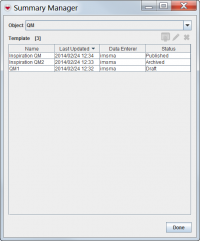Difference between revisions of "Publish and Archive Summary Templates"
(Created page with "{{TOC right}} As discussed elsewhere, a Current View Window contains ''elements'' (tabs, tables, and fields) displaying item's most current and relevant data. The design ...") |
(No difference)
|
Revision as of 15:39, 19 February 2013
As discussed elsewhere, a Current View Window contains elements (tabs, tables, and fields) displaying item's most current and relevant data. The design and layout of this window depends on its template, or view, which can either be the system's default view or a user-created "custom view". This page discusses how you can use IMSMA's built-in View Manager tool to publish your own custom views tailored to your programme's needs.
Opening the View Manager Window
To begin, click Customisation > View Manager. Select an item from the Object menu to display its complete list of views. The View Manager window is your starting point for creating and managing views. It allows you to see a complete list of views created for each IMSMA item, along with each view's name, status, and revision date. It also allows you to publish views you want to display, delete views you don't need, and access the View Designer interface to create custom views.
View Status
published is the status of the view you see when you display an item's Current View Window. Only one view can be published at a time for each item type. Published view cannot be deleted.
archived is the status given to a published view after it has been unpublished. Archived views are still accessible from the View Manager and can be published again later. Archived views can be deleted.
draft is the status given to a custom view that has been saved, but never published. Once it has been published for the first time, a view can no longer have a draft status. Draft views can be deleted.
Customising a View
- Select an item from the Object menu.
- Select one of the item's existing views from the list.
- Click the Edit button to open the View Designer window.
Publishing a View
If you publish a view, it replaces the Current View Window for all items of a given type. For example, if you publish a custom Victim view, it replaces the default Victim View Window that displays when you select any Victim. But it does not display when you select an item of a different type, such as an MRE or Accident. Note that the previously-published view is regressed to a status of archived, and is still accessible from the View Manager window.
- Select an item from the Object menu.
- Select a view from the item's list with a status of either draft or archived.
- Click the
 button.
button.
Deleting a View
You can permanently delete a view from an item's View Manager list, provided that it isn't the published view.