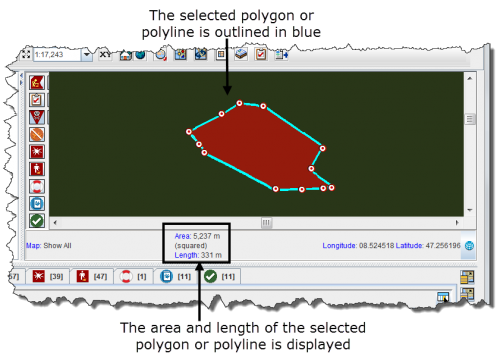|
|
| Line 1: |
Line 1: |
| − | <table cellspacing="5" cellpadding="0" style="float: right; clear: right; color: black; background: #f9f9f9; border: 1px solid #aaa; width: 22em; margin: 0 0 1.0em 1.0em; padding: 0.2em; border-spacing: 0.4em 0; text-align: center; line-height: 1.4em; font-size: 88%; background-color: #f5faff; font-size: 90%; width: auto; line-height: 1.6em; width:150px;;;" class="vertical-navbox nowraplinks">
| |
| − | <th style="padding: 0.2em 0.4em 0.2em; font-size: 145%; line-height: 1.2em; font-weight: bold; background-color: #9aa8b5; font-size: 125%" class="">Related Topics</th>
| |
| − | <tr>
| |
| − | <td style="padding-top: 0.2em; font-weight: bold; background-color: #cee0f2" class="">Daily Activities</td>
| |
| − | </tr>
| |
| − | <tr>
| |
| − | <td style="padding-bottom: 0.2em; text-align: left">
| |
| − | [[IMSMA Navigation Window | IMSMA Navigation]]<br />
| |
| − | [[Theme Manager Window | Theme Manager]]<br />
| |
| − | [[Current View Windows | Current View]]<br />
| |
| − | [[Field Reports | Field Reports]]<br />
| |
| − | [[Geospatial Data | Geospatial Data]]<br />
| |
| − | </td>
| |
| − | </tr>
| |
| − | <tr>
| |
| − | <td style="padding-top: 0.2em; font-weight: bold; background-color: #cee0f2" class="">How To Information</td>
| |
| − | </tr>
| |
| − | <tr>
| |
| − | <td style="padding-bottom: 0.2em; text-align: left">
| |
| − | [[HowTo:Select Icons on the Map|Select Icons on Map]]<br />
| |
| − | [[HowTo:Display the Area and Length of Polygon|Display Polygon Area/Length]]<br />
| |
| − | [[HowTo:Identify Objects on the Map|Identify Objects]]<br />
| |
| − | [[HowTo:Measure Distance on the Map|Measure Distance]]<br />
| |
| − | [[HowTo:Reposition the Map Image|Reposition Map Image]]<br />
| |
| − | </td>
| |
| − | </tr>
| |
| − | </table>
| |
| − |
| |
| | To display the area and length of a polygon, or the length of a line: | | To display the area and length of a polygon, or the length of a line: |
| | <ol> | | <ol> |
Revision as of 15:50, 8 January 2013
To display the area and length of a polygon, or the length of a line:
- Zoom in close enough to the icon for which you would like to display the area and length.
- Click the
 button.
button.
- Select the polygon or line from the map.
- The selected line or polygon is outlined in blue. The area and/or length displays in the lower, left corner of the map pane.
Figure 14. Area and Length Example
 button.
button.