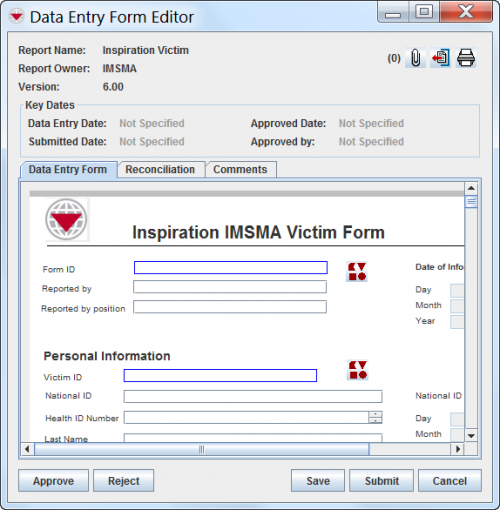Difference between revisions of "Use the Data Entry Form Editor Window"
From IMSMA Wiki
(Created page with "==Field Report Editor window== After you select a field report template, you will need to enter data for the field report in the Field Report Editor window. The information re...") |
(No difference)
|
Revision as of 16:16, 29 November 2012
Field Report Editor window
After you select a field report template, you will need to enter data for the field report in the Field Report Editor window. The information requested in the field report will differ depending on the field report template that you selected. Regardless of the field report template that you select, the buttons in the Field Report Editor window are identical.
Figure 42. Field Report Editor Window
Field Report Editor Window General Information
| Field | Description |
|---|---|
| Report Name | The name of the field report template that was used to create the field report. |
| Report Owner | The name of the organisation that published the field report. |
| Version | The version number that was assigned to the field report when it was saved |
| Initiated | The date on which the field report was first saved. |
| Submitted | The date on which the field report was first submitted for approval. |
| Approved | The date on which the field report was approved. |
| Approved by | The user ID of the person who approved the field report. |
| Field Report Tab | Contains the data input field specified in the field report template. |
| Reconciliation Tab | Contains the location to which the field report is associated, the items associated with that location, and the item in the current field report. |
| Comments Tab | Allows you to enter optional remarks concerning the field report. |
| Import Issues Tab | Lists any problems that may have occurred when the field report was imported. This tab does not display if there are no import issues. |
| Button | Description |
|---|---|
| File:Attach.jpg | Allows you to attach a file to the field report. |
| File:Manage.jpg | Allows you to manage locations added to the field report. |
| File:Export.jpg | Exports the field report. |
| File:Print.jpg | Prints the field report. |
| File:ObjectID.jpg | This button displays if IMSMA is set to automatically generate an object ID. See How to enter an object ID in the field report for more details. |
| File:Date.jpg | This button displays if the field report requests date information. See How to enter date information in the field report for more details. |
| File:Country.jpg | This button displays if the field report requests country structure information. See How to enter country structure data in the field report for more details. |
| File:Organisation.jpg | This button displays if the field report requests organisation information. See How to enter organisation data in the field report for more details. |
| File:Place.jpg | This button displays if the field report requests place information. |
| Approve | Removes the field report from the Workbench. After a field report has been approved, it can no longer be changed. An approved field report can be viewed from the Location View and Item View windows. Note that you must have access to the Field
Report Approve permission. In order to approve a field report, it must have a location assigned to it and all items in the field report must be reconciled. |
| Reject | Saves the field report to the Workbench with a Needs Revision status. Note that you must have access to the Field Report Reject permission. |
| Save | Saves the field report information to the Workbench with a Needs Completion status so that you can update the field report information at a later time. |
| Submit | Saves the field report information to the Workbench with a Needs Approval status. |
| Cancel | Closes the Field Report Editor window without saving the information. |
| When entering values into a numeric field, be sure to enter numbers that are less than 10 digits long only. |