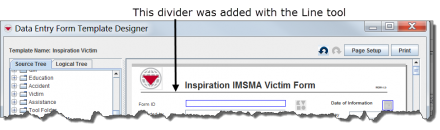Difference between revisions of "Add a Line to the Data Entry Form Template"
From IMSMA Wiki
(Created page with "<table cellspacing="5" cellpadding="0" style="float: right; clear: right; color: black; background: #f9f9f9; border: 1px solid #aaa; width: 22em; margin: 0 0 1.0em 1.0em; padd...") |
|||
| Line 9: | Line 9: | ||
[[HowTo: Add a Line to the Field Report Template| Add a Line to the Field Report Template]]<br /> | [[HowTo: Add a Line to the Field Report Template| Add a Line to the Field Report Template]]<br /> | ||
</tr> | </tr> | ||
| − | + | ||
</table> | </table> | ||
Revision as of 15:11, 28 June 2012
Lines can be added to your field report template to provide visual separation between sections of the field report.
To add a line to the field report template:
- Expand the Tool Folder.
- Under the Tool Folder, click the Line Tool option.
- While holding down the mouse button, drag the Line Tool to the form design pane.
- A line displays in the design pane. Use the Property Editor to change the line width or length.